Dust or paper particles in the document feed opening or inside the scanner can cause lines in scanned images. Use a blower to periodically clean dust and paper particles from the document feed opening and the inside of the scanner. After finishing a large scanning job, you should turn off the scanner and then clean out any paper particles.
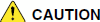
- When cleaning the scanner or inside of the scanner, turn OFF the power switch and unplug the Power Cord from the outlet.
- The power needs to be ON when cleaning the rollers and the shading boards. Be careful of electric shocks when working on the scanner while the power is ON.
- Do not use excessive force when removing or attaching the rollers. Doing so may damage them.
- Do not use spray type cleaners to clean the scanner. Precision mechanisms, such as the light source, may get wet which will cause a malfunction.
- Never use paint thinner, alcohol, or other organic solvents to clean the scanner. Such solvents can damage or discolor the exterior of the scanner. They also create a risk of fire or electrical shock.
If scanned images have extraneous marks, or if the scanned documents are dirty, then the sensor glass or rollers inside the scanner may be dirty. Clean them periodically.
- Pressing the OPEN knob from sides, raise the upper unit.
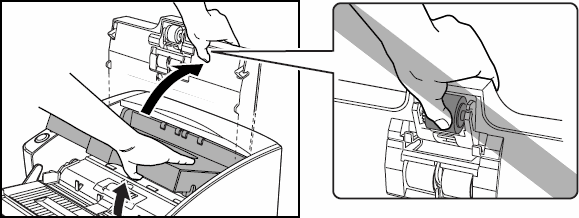
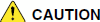
The pickup roller is located in the middle of the upper unit. Do not hold the protrusion on the upper unit when you open it. Doing so may deform the pickup roller or causing a feeding error.

The location of the sensor glass and various rollers are shown below:
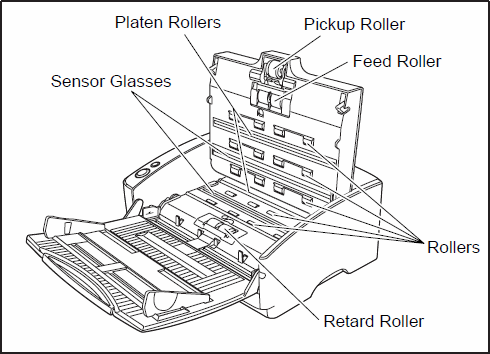
- Use a blower to keep the interior of the scanner free of dust and paper particles.
- Use a clean dry cloth to wipe dirt off the sensor glass. Wipe the top and bottom sensor glasses.
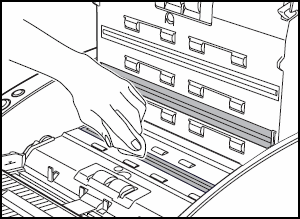

Scratches on the sensor glass may cause marks on the images and could cause feeding errors. If there are scratches on the sensor glass, contact your local authorized Canon dealer or service representative.
-
Wipe the roller with a firmly wrung cloth moistened with water.
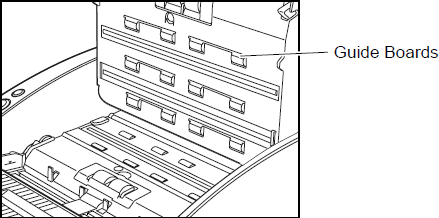
 |
| |
 |
Do not use detergent to clean the rollers, since any detergent on the rollers could cause a feeding issue. |
| |
 |
If you cannot freely rotate the rollers, do not force them to rotate. Just clean the part that you can see. Forcing the rollers to rotate may cause a feeding error. |
| |
 |
Be careful not to bend the guide boards that are against the rollers on the upper unit. |
- Be sure that the upper unit is completely closed by pushing on edges with hands until you hear a click.


Do not force the upper unit to close. Doing so may damage the scanner.