Autofocus may not work well on the following subjects. In such case, focus manually.
Adjust the zoom before you start the procedure.
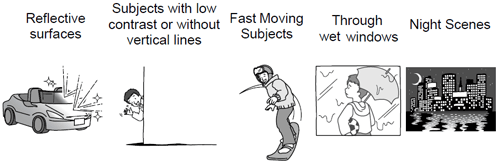
Manual Focus Adjustment
- Set the mode switch to <M>.
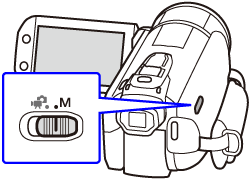
- Turn on the camcorder.
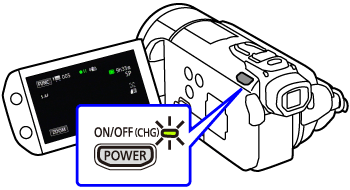
- Touch [
 ].
].
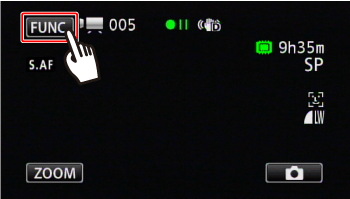
- Touch [
 Focus ].
Focus ].
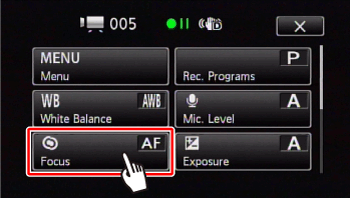
- Bring the camcorder into focus.
- 5-1. Touch a subject that appears inside the  frame.
frame.
- The [  ] button turns to [
] button turns to [  ], and then the [
], and then the [  ] and [
] and [  ] buttons appear.
] buttons appear.
- The Touch AF mark [  ] will flash and the focusing distance will be adjusted automatically.
] will flash and the focusing distance will be adjusted automatically.
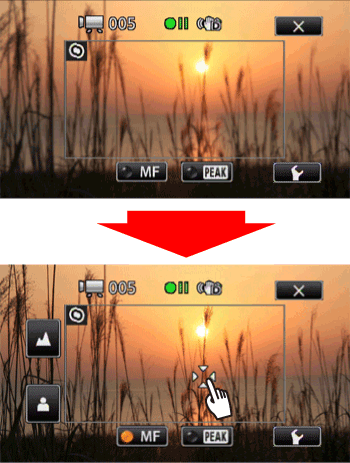
Reference: It is also possible to focus on a subject by touching the [  ] button along with the [
] button along with the [  ] and [
] and [  ] buttons instead of touching the subject.
] buttons instead of touching the subject.
5-2.To achieve focus more precisely, touch the [  ] or [
] or [  ] button to make fine adjustments.
] button to make fine adjustments.
- When the [Focus Assistance] setting is [On], the center of the screen will be magnified.
- For your reference, the focal distance to an in-focus subject in the scene appears during operation for a few seconds.
Note: If you wish to focus on faraway subjects such as mountains or fireworks, touch and hold [  ] until the focusing distance changes to [
] until the focusing distance changes to [  ].
].
- Touch [
 ] to lock the focus at the selected distance.
] to lock the focus at the selected distance.
- During manual focus, [MF] will appear on the screen.
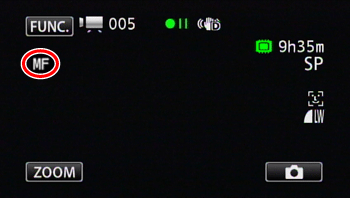
- To return to autofocusing, carry out steps 3 and 4 again, and then touch the [  ] button.
] button.
Note:
- While the optional Wide-converter or Tele-converter is attached, the focusing distance displayed will be incorrect.
- This function can also be assigned to the custom key/dial.
Using the Peaking Function
Peaking can help you achieve correct focus when focusing manually.
While peaking is activated, the outlines of subjects that are properly in focus are emphasized and shown in color.
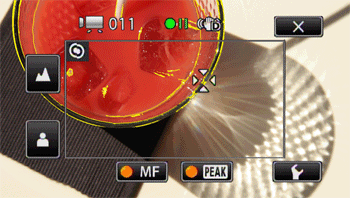
- When carrying out step 5 for focusing manually, touch the [  ] button to turn it to [
] button to turn it to [  ] so that a colored outline appears on an in-focus subject in the scene.
] so that a colored outline appears on an in-focus subject in the scene.
If you do not use the peaking function:
Touch the [  ] button again to turn it to [
] button again to turn it to [  ].
].
If you touch the [  ]button, it is possible to select a color for peaking from three colors in [Peaking Color].
]button, it is possible to select a color for peaking from three colors in [Peaking Color].
If you set [Peaking and B&W] to [On], the screen becomes black and white so that a peaking color is further emphasized.
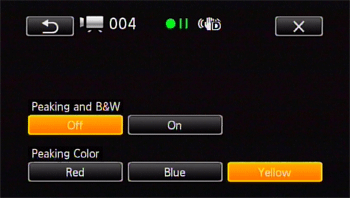
Note: Using the peaking function will not affect your recordings.