Loading Paper in the Multi-Purpose Tray
Use the multi-purpose tray when you want to copy or print on the different paper which is in the paper cassette. Load paper one by one in the multi-purpose tray.
note:
- The paper in the multi-purpose tray is fed prior to the paper in the paper cassette.
- The recommended envelopes are COM10 (#10), MONARCH, DL, and ISOC5. Using other envelopes may affect the quality of the printout.
- Make sure to set the correct paper size in the printer driver.
1. Spread the paper guides a little wider than the actual paper width.
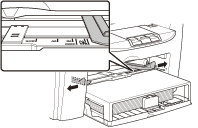
2. When setting paper, gently insert the paper into the multi-purpose tray with the print side up.
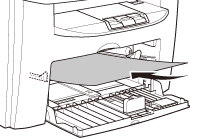
When setting an envelope, gently insert the envelope into the multi-purpose tray with the print side up and the right edge (i.e., closer to the stamp) first.

note:
When you load paper with a logo on, position the paper with the print side up (logo side) and insert it so that the top of the paper feeds first in the multi-purpose tray.
3. Slide the paper guides so that they fit to sides of the paper.
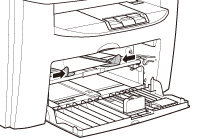
note:
If the paper guides do not fit the size of the paper, the print quality may be deteriorated.
4. Specify the size and the type of the paper you load.