Confirm the Host Name and Folder information is correct in the Address Book
If you use the Address Book to specify a file server address, the address registered in the Address Book may be incorrect. Follow the procedure below to check the computer name and folder name first, then to make sure that they are registered correctly in the Address Book.
1. Start the computer that acts as a file server, then check the computer name.
- For Windows XP/Server 2003:
Click [start] or [Start] on the Windows taskbar, right-click [My Computer] m² click [Properties].
Click the [Computer Name] tab to display the [Computer Name] sheet m² confirm [Full computer name].
Click [Cancel] to close the dialog box.
Click [Start] on the Windows taskbar, right-click [My Computer] m² click [Properties].
Click the [Computer Name] tab to display the [Computer Name] sheet m² confirm [Full computer name].
Click [Cancel] to close the dialog box.
- For Windows 7/Server 2008:
Click [Start] on the Windows taskbar, right-click [Computer] m² click [Properties] m² confirm [Full computer name].
Click [Cancel] to close the dialog box.

2. Check the folder name.
- For Windows XP/Server 2003, right-click the shared folder m² select [Properties] m² click the [Sharing] tab m² confirm [Share name].
- For Windows 7/Vista/Server 2008, right-click the shared folder m² select [Properties] m² click the [Sharing] tab m² click [Advanced Sharing...] m² confirm [Share name].
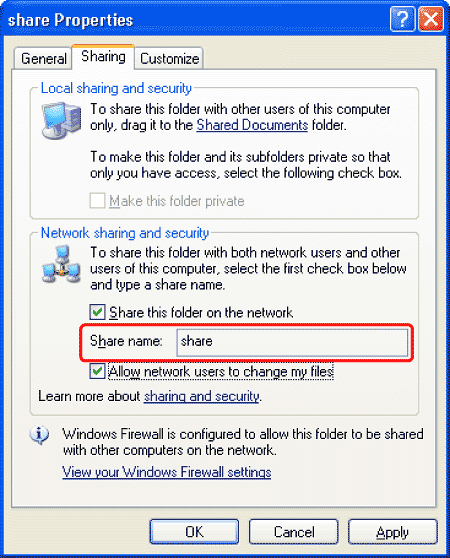
In the following procedures, the computer name and folder name are registered correctly in the Address Book of the machine.
3. Press  (Main Menu).
(Main Menu).
4. Use [  ] , [
] , [  ] or
] or  (Scroll Wheel) to select <Send/Fax> or <Scan to Store>, then press [OK].
(Scroll Wheel) to select <Send/Fax> or <Scan to Store>, then press [OK].
If you select <Scan to Store>, use [  ] , [
] , [  ] or
] or  (Scroll Wheel) to select <Store on File Server>, then press [OK].
(Scroll Wheel) to select <Store on File Server>, then press [OK].
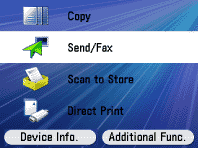
5. Use [  ] , [
] , [  ] or
] or  (Scroll Wheel) to select <Address Book>, then press [OK].
(Scroll Wheel) to select <Address Book>, then press [OK].

6. Use [  ] , [
] , [  ] or
] or  (Scroll Wheel) to select the destination you want to check, then press the left Any key to select <Reg/Edit/Erase>.
(Scroll Wheel) to select the destination you want to check, then press the left Any key to select <Reg/Edit/Erase>.

7. Use [  ] , [
] , [  ] or
] or  (Scroll Wheel) to select <Confirm/Edit Address Book Dest.>, then press [OK].
(Scroll Wheel) to select <Confirm/Edit Address Book Dest.>, then press [OK].

8. Use [  ] , [
] , [  ] or
] or  (Scroll Wheel) to select <Display Destination>, then press [OK].
(Scroll Wheel) to select <Display Destination>, then press [OK].
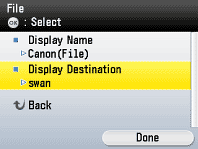
9. Check the settings in <Host Name> and <Folder>.
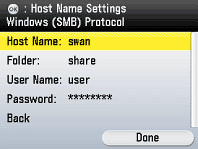
If the computer name and folder name checked in steps 1 and 2 are not set in <Host Name> and <Folder> respectively, the address is incorrect. Register the correct address.