Printing onto Customer Size Paper or Envelopes
This section describes how to print onto custom size paper or envelopes from the printer driver.
Loading Paper or Envelopes in the Stack Bypass Tray
To print on custom size paper or envelopes, load paper or envelopes in the stack bypass tray and specify the paper size and type.
1. Load the custom size paper or envelopes in the stack bypass tray.
2. Specify the paper (envelope) size and type on the machine's control panel.
Registering the Custom Size
Register the custom size for the paper you want to print on before selecting the custom size on the printer driver.
note:
The following procedures are explained using sample screens from Windows XP.
1. On the [start] menu, click [Printers and Faxes].
- If you are using Windows 2000, on the [Start] menu, point to [Settings] m² click [Printers].
- If you are using Windows Server 2003, on the [Start] menu, click [Printers and Faxes].
- If you are using Windows XP Home Edition, on the [start] menu, click [Control Panel] m² [Printers and Other Hardware] m² [Printers and Faxes].
- If you are using Windows Vista, on the [
 ](Start) menu, click [Control Panel] m² [Hardware and Sound] m² [Printers].
](Start) menu, click [Control Panel] m² [Hardware and Sound] m² [Printers].
- If you are using Windows Server 2008, on the [Start] menu, click [Control Panel] m² [Printers].
- If you are using Windows 7/Server 2008 R2, on the [
 ](Start) menu, click [Devices and Printers].
](Start) menu, click [Devices and Printers].
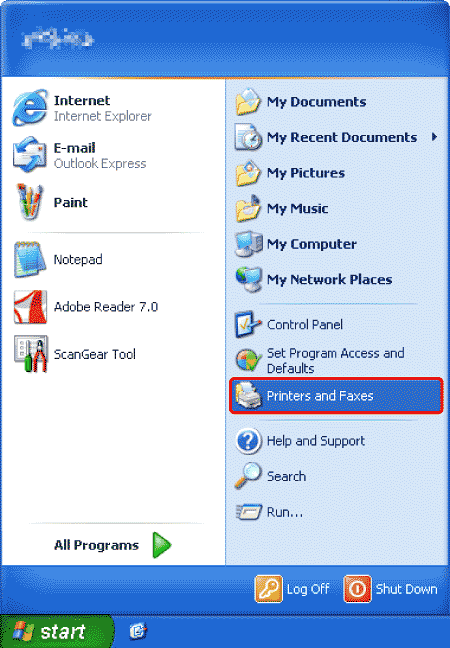
The [Printers and Faxes] folder is displayed.
2. Right-click the printer icon whose settings you want to configure m² click [Printing Preferences] from the displayed menu.
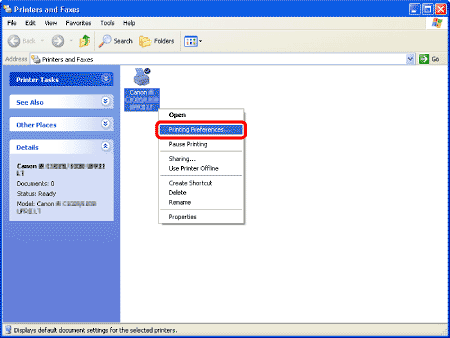
The printer driver screen is displayed.
3. Click [Custom Paper Size] on the [Page Setup] sheet.
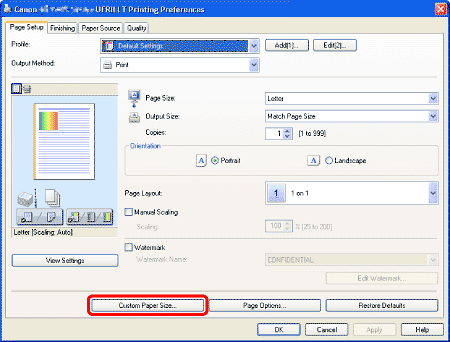
When you access the printer driver screen from the [Printers] or [Printers and Faxes] folder, full control access is required. Full control access is available for users who are registered as Administrators or Power Users in the Windows system settings.
4. Specify the paper size and enter the name in [Name of Custom Paper Size], then click [Register].
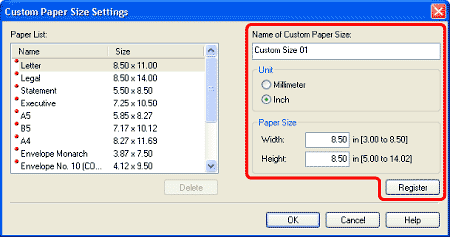
5. Click [OK]. Registered custom size paper can be used other printers installed in the computer. Available paper size and type vary depending on the printer model. For information, see the online help for each printer driver. You can register the paper size specified in the [Server Properties] dialog box accessed from the [Printers] or [Printers and Faxes] as a custom-size paper. In this case, enter a value of 1/4" - 2" (5 mm - 50 mm) for the left, right, top and bottom margin in [Printer Area Margins].
Specifying the Paper Size and Type
On the printer driver, select the custom size you have registered or the envelope size to print on.
-
Depending on the application or system environment, you may not be able to select paper size and type from the printer driver screen. In this case, specify the paper size and type from the [File] menu of the application m² [Printer Settings] or [File] m² [Page Setup].
-
The following procedures are explained using sample screens from Windows XP.
1. Select [Print] from the [File] menu of the application.
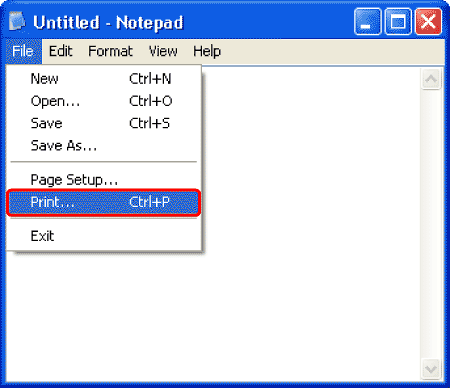
The procedure to display the printer driver screen may differ depending on the applications you are using.
2. Select your printer from [Select Printer], then click [Preferences].
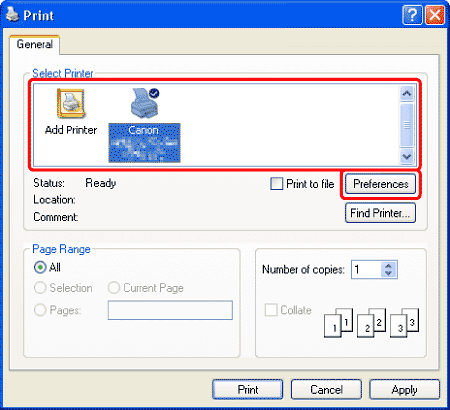
3. On the [Page Setup] sheet, select the page size of the document you created in the application from [Page Size].
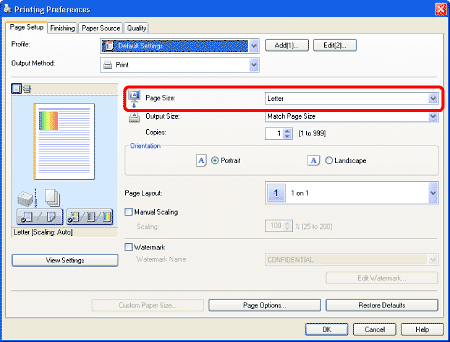
-
If you select a custom size in [Page Size], you may not be able to specify [Manual Scaling], [Page Layout] or [2-sided Printing].
-
If you use envelopes, select an envelope type in [Page Size].
4. Specify [Output Size].
If you print onto the same size of paper as the document setting, select [Match Page Size] in [Output Size].
-
If you print onto custom size paper, select the custom size you have registered for the paper you want to print on. You need to register the custom paper size beforehand.
-
Proceed to the next step if you select an envelope.
-
Proceed to step 7 if you select other paper size than envelopes and custom sizes.
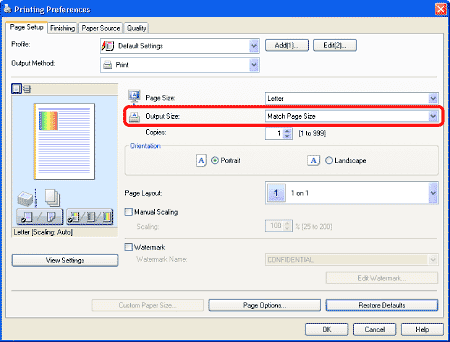
5. Click [Paper Source] tab.
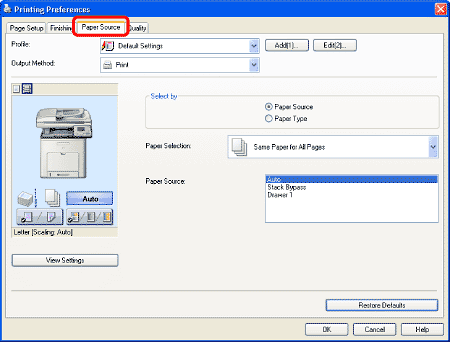
6. Make sure that [Paper Source] is selected in [Select by], select [Stack Bypass] in [Paper Source] and click [OK].
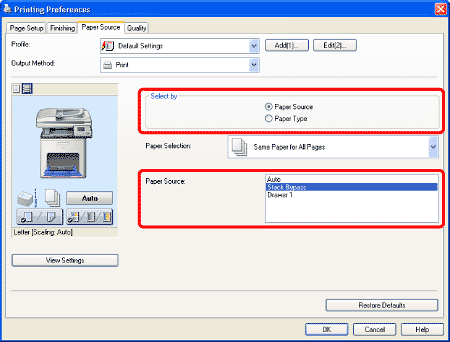
7. Click [Print] or [OK].
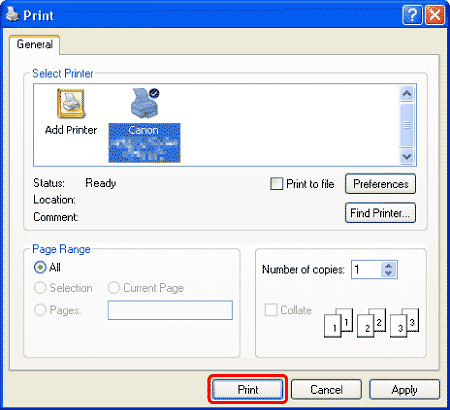
Printing starts.