Uninstalling Software
If you do not need the printer driver, fax driver, scanner driver, or MF Toolbox, you can uninstall them with the following procedure.
Depending on the installation method (how you installed the MF Drivers), uninstallation method differs.
- If you installed the MF Drivers from the CD-ROM's setup screen, see "Uninstalling Using the Uninstaller."
- If you installed the MF Drivers via the WSD network, see "Uninstalling the WSD Device."
important:
Confirm the following before uninstalling the software.
- You must be have administrative privileges on the computer
- You should have the installation software (in case you want to re-install the drivers)
- You have closed all applications on your computer
Uninstalling Using the Uninstaller
To uninstall the printer/fax/scanner driver
1. From the [Start] menu, click [(All) Programs] -> [Canon] -> [MF4500 Series] -> [Uninstall Drivers].
2. Click [Delete].

3. Click [Yes] to confirm the uninstallation.

4. Click [Exit] (or [Restart]).
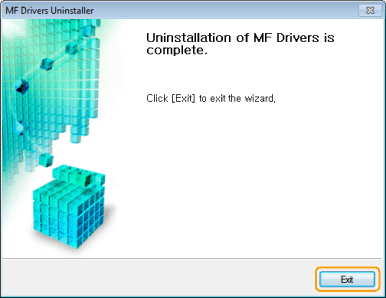
To uninstall the MF Toolbox
1. From the [Start] menu, click [(All) Programs] -> [Canon] -> [MF Toolbox 4.9] -> [Toolbox Uninstall].
2. Click [Remove].

3. Click [Exit].

Uninstalling the WSD Device
1. Insert the User Software CD-ROM in your computer.
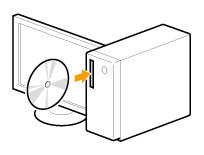
When the following screen appears, click [Exit].

note:
If [AutoPlay] is displayed
- Select [Open folder to view files], and then proceed to Step 4.
2. Select [Computer] from the [Start] menu.
3. Right-click the CD-ROM icon, and then select [Open] from the pop-up menu.
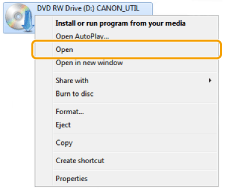
4. Open the folder that contains the uninstaller.
For 32-bit
Open [DRIVERS] - [us_eng] - [32bit] - [misc] folders.

For 64-bit
Open [DRIVERS] - [us_eng] - [x64] - [misc] folders.

5. Double-click [DelDrv.exe].

note:
If [User Account Control] appears
- Click [Yes] or [Continue].
6. Click [Delete].

7. Click [Yes].

8. Click [Finish].
* You may eject the CD-ROM from the CD-ROM drive when this screen appears.

9. Display the network folder.


Select [Network] from the [Start] menu.


Select [Computer] from the [Start] menu, and then click [Network].
10. Right click the machine icon, and the select [Uninstall] from the pop-up menu.

note:
If [User Account Control] appears
- Click [Yes] or [Continue].
m² The machine icon is deleted from the printer folder. Uninstallation is finished.