Uninstall the USB class driver
Perform the following procedure to uninstall the USB class driver.
1. Check the following.
- Check that the printer and computer are connected using a USB cable.
- Check that the printer is on.
2. Perform the following procedure.

From the [Start] menu, select [Settings] m² [Control Panel], and then double-click [Add/Remove Programs].

From the [Start] menu, select [Control Panel], and then click [Add or Remove Programs].



From the [Start] menu, select [Control Panel], and then click [Uninstall a program].

From the [Start] menu, select [Control Panel] m² [Add or Remove Programs].

From the [Start] menu, select [Control Panel], and then double-click [Programs and Features].
3. Make sure that [Canon LBP7200C] is not displayed.
(1) Make sure that [Canon LBP7200C] is not displayed in the dialog box.
(2) Click [  ] to close the dialog box.
] to close the dialog box.

If [Canon LBP7200C] is displayed
- See "User's Guide" (HTML manual) in the CD-ROM supplied with the printer and delete [Canon LBP7200C] in the dialog box.
4. Display [Device Manager].

4-A-1. From the [Start] menu, select [Settings] m² [Control Panel].
4-A-2. Double-click the [System] icon.
4-A-3. Click the [Hardware] tab m² [Device Manager].

4-B-1. From the [Start] menu, select [Control Panel].
4-B-2. Click [Performance and Maintenance] m² [System].
4-B-3. Click the [Hardware] tab m² [Device Manager].



4-C-1. From the [Start] menu, select [Control Panel].
4-C-2. Click [Hardware and Sound] or [Hardware] m² [Device Manager].

4-D-1. From the [Start] menu, select [Control Panel] m² [System].
4-D-2. Click the [Hardware] tab m² [Device Manager].

4-E-1. From the [Start] menu, select [Control Panel].
4-E-2. Double-click [Device Manager].
If the [User Account Control] dialog box appears
Click [Continue] or [Yes].
5. Double-click [Universal Serial Bus controllers].

6. Right-click [USB Printing Support], then select [Uninstall] from the pop-up menu.

Do not uninstall any other device drivers.
If you uninstall them by mistake, Windows may not operate properly.
If [USB Printing Support] is not displayed
- The USB class driver is not installed properly.
If the USB class driver is under [Other Devices]
7. Click [OK].
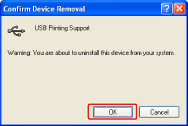
8. Click [  ] to close the [Device Manager] dialog box.
] to close the [Device Manager] dialog box.
9. Disconnect the USB cable from the computer, and then restart Windows.