Cleaning the Inside of the Printer
If the printed paper has smudge marks, clean the fixing roller using the following procedure.
* Letter plain paper is required to clean the fixing roller. Have Letter plain paper ready.
1. Load Letter plain paper in the multi-purpose tray.
For details on the procedures for loading paper, see "e-Manual" (HTML manual) in the CD-ROM supplied with the printer.
2. Click [  ] in the Windows task tray, and then select the printer name.
] in the Windows task tray, and then select the printer name.

3. From the [Options] menu, select [Utility] m² [Cleaning].
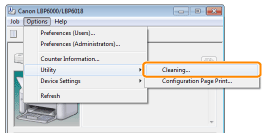
4. Click [OK]. Then, the cleaning page is printed.
-> The paper is fed, and the printer starts cleaning the fixing roller.
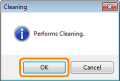
note: