Setting the IP Address Using the Printer Status Window
IMPORTANT:
If Windows Firewall is enabled
- We recommend that you set the IP address using the ARP/PING command or the Printer Status Window.
- If you want to set the IP address using NetSpot Device Installer, you need to add "NetSpot Device Installer" to Windows Firewall in advance. Perform either of the following procedures.
- Adding "NetSpot Device Installer" to the [Exceptions] sheet in the [Windows Firewall] dialog box (For more details, see Readme of NetSpot Device Installer. To display the Readme, click [  ] in [NetSpot Device Installer for TCP/IP] in the [Additional Software Programs] screen in CD-ROM Setup.)
] in [NetSpot Device Installer for TCP/IP] in the [Additional Software Programs] screen in CD-ROM Setup.)
- Installing NetSpot Device Installer (You can add it to Windows Firewall during the installation.)
NOTE:
If you changed the IP address after installing the printer driver
- Specify the port to be used again in the printer driver.
Setting the IP Address Using the Printer Status Window
1. Click [  ] in the Windows taskbar, and then select the printer name.
] in the Windows taskbar, and then select the printer name.

2. From the [Options] menu, select [Device Settings] m² [Network Settings].
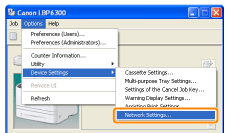
3. Set the IP address.
(1) Specify each setting.
(2) Enter the administrator password for the printer (the password that is specified in the Remote UI).
* If the password is not specified, you do not need to enter the password.
(3) Click [OK].
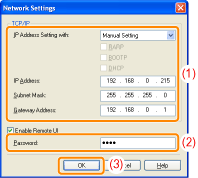
| [IP Address Setting with] |
Select the method for setting the IP address.
- [Manual Setting]: Allows you to specify the IP address directly. The IP address entered in [IP Address] is set for the printer.
- [Auto Detect]: Obtains an IP address using RARP, BOOTP, or DHCP.
- [RARP]: Obtains an IP address using RARP. (The RARP daemon needs to be running.)
- [BOOTP]: Obtains an IP address using BOOTP. (The BOOTP daemon needs to be running.)
- [DHCP]: Obtains an IP address using DHCP. (The DHCP server needs to be running.)
|
| [IP Address] |
Enter the IP address of the printer. |
| [Subnet Mask] |
Enter the subnet mask as needed. |
| [Gateway Address] |
Enter the gateway address as needed. |
Note:
When selecting [RARP]
- You cannot enter any values in [IP Address].
When selecting [BOOTP] or [DHCP]
- You cannot enter any values in [IP Address], [Subnet Mask], and [Gateway Address].
If you cannot use RARP, BOOTP, or DHCP
- Specify the settings in [Manual Setting].
4. Click [OK].

5. Restart the printer. (Turn OFF the printer once, wait for 10 seconds or longer, and then turn it ON.)
After restarting the printer, the settings are effective.
