Lens Peripheral Illumination Correction
Due to the lens characteristics, the four corners of the picture might look darker. This is called lens light fall-off or drop in peripheral illumination. With JPEG images, the correction is done when the image is captured. For RAW images, it can be corrected with Digital Photo Professional (provided software).
The default setting is [Enable].
 |
1 Select [Peripheral illumin. correct.].
- Under the [
 ] tab, select [Peripheral illumin. correct.], then press < ] tab, select [Peripheral illumin. correct.], then press < >. >.
|
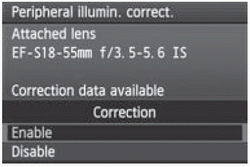 |
2 Set the correction setting.
- On the screen, check that the attached lens' [Correction data available] is displayed.
- If [Correction data not available] is displayed, see "About the Lens Correction Data" on the next page.
- Press the <
 > key to select [Enable], then press < > key to select [Enable], then press < >. >.
|
| |
3 Take the picture.
- The image will be recorded with the corrected peripheral illumination.
|
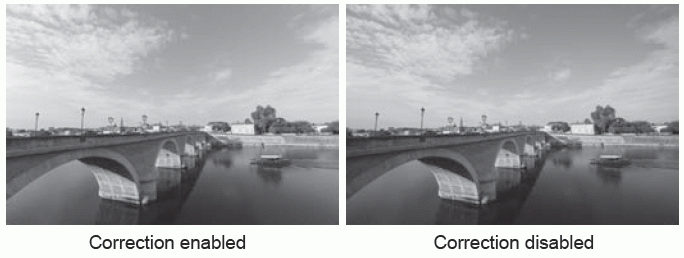
About the Lens Correction Data
The camera already contains lens peripheral illumination correction data for approx. 25 lenses. In step 2, if you select [Enable], the peripheral light correction will be applied automatically for any lens whose correction data has been registered in the camera.
With EOS Utility (provided software), you can check which lenses have their correction data registered in the camera. You can also register the correction data for unregistered lenses. For details, see the Software Instruction Manual (CD-ROM) for EOS Utility.
- For JPEG images already captured, lens peripheral illumination correction cannot be applied.
- Depending on shooting conditions, noise might appear on the image periphery.
- When using a non-Canon lens, setting the correction to [Disable] is recommended, even if [Correction data available] is displayed.
- Lens peripheral light correction is applied even when an Extender is attached.
- If the correction data for the attached lens has not been registered to the camera, the result will be the same as when the correction is set to [Disable].
- The correction amount applied will be slightly lower than the maximum correction amount settable with Digital Photo Professional (provided software).
- If the lens does not have distance information, the correction amount will be lower.
- The higher the ISO speed, the lower the correction amount will be.