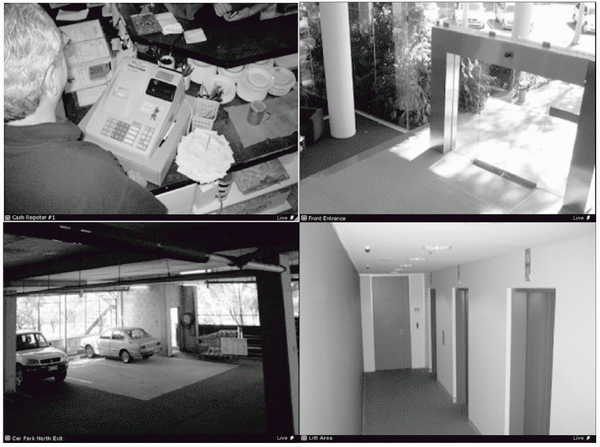Hide and Show Task Areas The [View] menu allows you to show/hide task areas and other display elements in the Viewer.
When you unselect [Camera Selector] and [Timeline] and then select [Fullscreen], the result is a large area in the Viewer for displaying more Video Windows as shown below in the Large Grid example. Pressing the [Esc] key returns the menu bar. You can also select to hide Video Window [Captions], the [Camera Control] and [Live Events].
The number of Video Windows in the display achieved is dependent on the display resolution. A higher resolution will result in more Video Windows displayed.
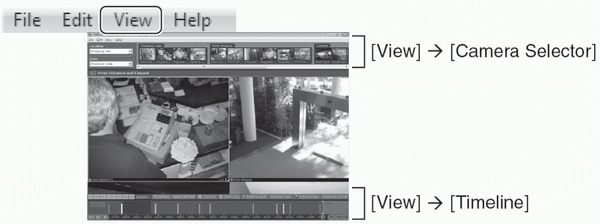
[View] = [Fullscreen] (Large grid, 1280x1024). Pressing the [ESC] key to display the task bar.