Preparation

important:
Do not install the printer where an object may fall on it. In addition, do not place any object on the top of the printer. It may fall into the printer when opening covers, resulting in malfunction.
1.
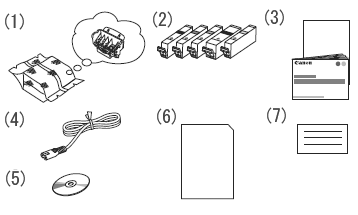
Make sure all the following items are supplied.
(1) Print Head
(2) Ink tanks (5: BK, M, C, PGBK, Y)
(3) Manuals
(4) Power cord
(5) Setup CD-ROM (containing the drivers, applications and onscreen manuals)
(6) Matte Photo Paper MP-101 (for Automatic Print Head Alignment)
(7) Other documents
note:
A USB cable is necessary to connect the printer with your computer.
2.

Remove all orange tape and protective materials from the inside and outside of the printer.
3.
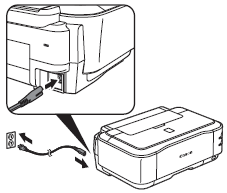
Insert the power cord into the connector on the printer and into the wall outlet firmly.
important:
Do NOT connect the USB cable at this stage.
4.
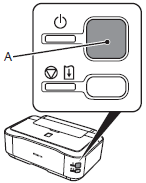
Press the ON button (A) to turn on the printer.
5.

Make sure that the POWER lamp (B) lights green.
important:
When it is necessary to turn off the printer

Be sure to follow the procedure below.
(1) Press the ON button to turn off the printer.
(2) Make sure that the POWER lamp is not lit.
It may take up to 35 seconds until the printer turns off.
important:
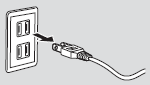
When removing the power plug, make sure that the POWER lamp is not lit before removing the plug. Removing the power plug while the POWER lamp lights up or flashes may cause drying and clogging of the Print Head, resulting in poor printing.
note:
The specification of the power cord differs for each country or region.
Install the Print Head
1.
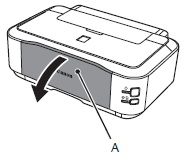
Open the Paper Output Tray (A).
2.
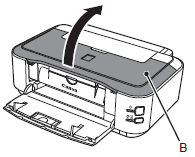
Open the Top Cover (B).
3.

The Print Head Holder (C) moves to the installation position.
If the Print Head Holder does not move, make sure that the printer is turned on.
4.

Firmly lift the part (D) of the Print Head Lock Lever in the Print Head Holder until it stops.
5.
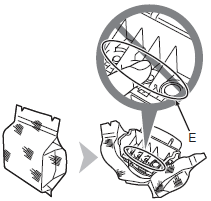
Remove the Print Head from the silver package.
important:
- Do not touch the inside (E) or metal parts (F) of the Print Head. The printer may not print properly if you touch them.
- There may be some ink on the inside of the bag the Print Head comes in, or the inside of the protective cap - this has no effect on print quality. Be careful not to get ink on yourself when handling these items.
6.
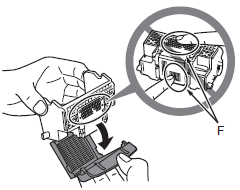
Remove the orange protective cap.
7.

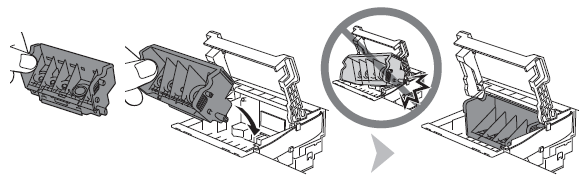
Tilt the Print Head forward and set it in place as shown.
important:
Do not knock the Print Head against the sides of the holder.
8.
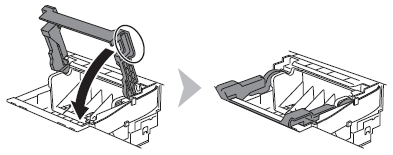
Hold the Print Head Lock Lever firmly and lower it completely.
important:
Once you have installed the Print Head, do not remove it unnecessarily.
Install the Ink Tanks
1.


(1) Remove the orange tape completely.
(2) Remove the protective film completely.
important:
- Handle the ink tanks carefully. Do not drop or apply excessive pressure to them.
- Be sure to use the supplied ink tanks.
- If the orange tape remains on the L-shape air hole, ink may splash or the printer may not print properly.
- If you push the sides of the ink tank with the L-shape air hole blocked, ink may splash.
2.

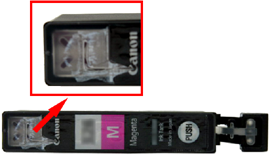
Hold the ink tank with the orange protective cap (A) pointing up while being careful not to block the L-shape air hole (B).
3.


Hold the ink tank by its sides and slowly twist the orange protective cap 90 degrees horizontally to remove it off.
Do not push the sides of the ink tank.
important:
Do not touch the inside (C) of the orange protective cap or the open ink port (D). The ink may stain your hands if you touch them.
4. Tilt the ink tank, then insert it under the label and against the back end of the slot.
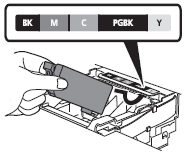

Make sure that the color of the label matches the ink tank.
5.
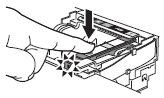
Press the PUSH mark on the ink tank firmly until it clicks.
When the installation is completed properly, the Ink lamp lights red.
6.
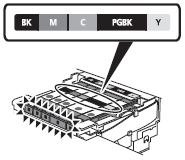
Install all the other ink tanks in the same way according to the color order indicated on the label.

7.

Close the Top Cover (E).
Make sure the Inner Cover (F) is closed.
- The POWER lamp (green) (G) flashes for about 5 minutes, then stays lit. Wait until the lamp stays lit and go to the next step.
important:
If the Alarm lamp (H) flashes orange, make sure that the Print Head and the ink tanks are correctly installed.
Load Paper
note:
With the printer, the paper source varies depending on the media type.
Specialty paper including photo paper
Load paper in the Rear Tray (A).
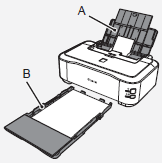
Plain paper
Load paper in the Cassette (B).
1.
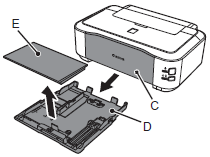
Close the Paper Output Tray (C), pull out the Cassette (D) and remove the Cover (E).
2.
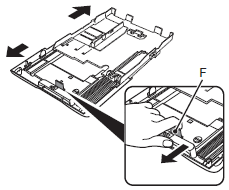
Pull the Tab (F) in the direction of the arrow and extend the Cassette.
3.
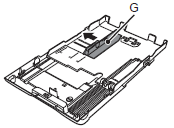
Move the left Paper Guide (G) to the edge.
4.

Slide the front Paper Guide (H) to align with the actual size of the paper.
The front Paper Guide will click and stop when it aligns with the corresponding mark of paper size.
5.

Load plain paper.
Load paper with the printing side facing down.
6.
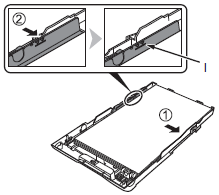
Align the paper to the right side of the Cassette( ), and slide the left Paper Guide completely against the left edge of the paper(
), and slide the left Paper Guide completely against the left edge of the paper( ).
).
Make sure that the height of the paper stack does not exceed the line (I).
7.
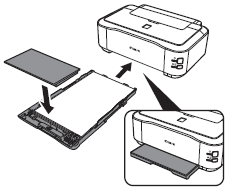
Attach the Cover and insert the Cassette into the printer until it clicks into place.
8.

Open the Paper Support (J), and pull it up.
9.
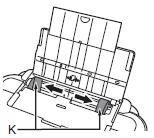
Move the Paper Guides (K) to edges.
10.
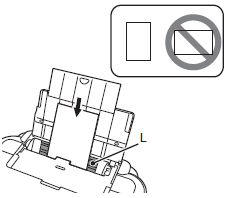
Load paper in the center of the Rear Tray (L).
Load paper in portrait orientation with the printing side facing up.
11.
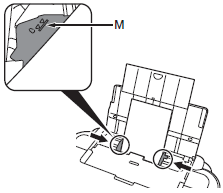
Slide the left and right Paper Guides against edges of the paper.
Make sure that the height of the paper stack does not exceed the line (M).