 Registering User Information
Registering User Information
 Important Important Before sending a fax, be sure to enter your name and fax/telephone number in Unit name and Unit TEL on the User information settings screen (for US only). Before sending a fax, be sure to enter your name and fax/telephone number in Unit name and Unit TEL on the User information settings screen (for US only).
|
Display the User information settings screen.
(1) Press the Setup button.
(2) Select Device settings  , and press the OK button.
, and press the OK button.
(3) Select FAX settings, and press the OK button.
(4) Select FAX user settings, and press the OK button.
(5) Select User information settings, and press the OK button.
Enter a unit name.
(1) Use the Numeric buttons to enter unit name (max.24 characters, including spaces).
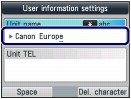
(2) Press the OK or  button.
button.
Enter the unit fax/telephone number.
(1) Use the Numeric buttons to enter unit fax/telephone number (max.20 digits, including spaces).
To enter a plus sign (+) before the number, press the  button.
button.
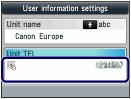
 Note Note In the Unit TEL entry field, the following operations are available. In the Unit TEL entry field, the following operations are available.
- Press a Numeric button to enter that number. - Press the  button to enter a space. button to enter a space. - Press the  button to delete the last number you entered. button to delete the last number you entered. * The Tone  button and the Redial/Pause button are not available. button and the Redial/Pause button are not available. |
(2) Press the OK button.
Press the FAX button to return to the fax standby screen.
 Page top
Page top
 Entering Numbers, Letters, and Symbols
Entering Numbers, Letters, and Symbols
With the Numeric buttons on the machine, you can enter the unit name and the recipient's name for the coded speed dial.
The machine has three input modes: uppercase mode, lowercase mode, and numeric mode. The table below shows the characters that can be entered in each mode.
For example, in the uppercase mode, press the  button once to enter "A" and press the
button once to enter "A" and press the  button twice to enter "B". Thus, the characters in the table can be entered by pressing the appropriate button repeatedly.
button twice to enter "B". Thus, the characters in the table can be entered by pressing the appropriate button repeatedly.
Button | Uppercase mode (ABC) | Lowercase mode (abc) | Numeric mode (123) | Fax/Telephone no. |
|---|

| | | 1 | 1 |

| ABCÅÄÁÀÃÂÆÇ | abcåäáàãâæç | 2 | 2 |

| DEFËÉÈÊ | defëéèê | 3 | 3 |

| GH I Ï Í Ì Î | gh i ï í ì î | 4 | 4 |

| JKL | jkl | 5 | 5 |

| MNOÑØÖÓÒÕÔ | mnoñøöóòõô | 6 | 6 |

| PQRSÞ | pqrsþ | 7 | 7 |

| TUVÜÚÙÛ | tuvüúùû | 8 | 8 |

| WXYZÝ | wxyzý | 9 | 9 |

| | | 0 | 0 |

| - . SP*1  # ! " , ; : ^ ` _ = / | ' ? $ @ % & + ( ) [ ] { } < > \*2 ~*2 # ! " , ; : ^ ` _ = / | ' ? $ @ % & + ( ) [ ] { } < > \*2 ~*2 | # |

| Press the Tone  button to switch to the uppercase mode (ABC), lowercase mode (abc), or numeric mode (123). button to switch to the uppercase mode (ABC), lowercase mode (abc), or numeric mode (123). | 
|
*1 "SP" indicates a space.
*2 Displayed only when entering characters in the LAN settings.
Use the Tone  button to switch the input mode.
button to switch the input mode.
Each time the Tone  button is pressed, the input mode will be switched to the uppercase mode (ABC), lowercase mode (abc), then numeric mode (123).
button is pressed, the input mode will be switched to the uppercase mode (ABC), lowercase mode (abc), then numeric mode (123).
The current input mode appears on the screen (ABC, abc, 123).
Example: uppercase mode
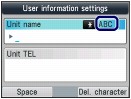
 Note Note Here describes the procedure to enter the unit name as example. To display the User information settings screen, see Registering User Information. Here describes the procedure to enter the unit name as example. To display the User information settings screen, see Registering User Information.
|
Use the Numeric buttons to enter characters.
Press the button repeatedly until the character you want to enter appears.
 To enter characters (e.g., to enter "EU"):
To enter characters (e.g., to enter "EU"):
(1) Press the  button twice.
button twice.
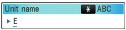
(2) Press the  button twice.
button twice.
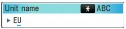
 To enter a character that is assigned to the same button as the previous entry (e.g., to enter "A" after "C"):
To enter a character that is assigned to the same button as the previous entry (e.g., to enter "A" after "C"):
(1) Press the  button three times.
button three times.
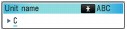
(2) Press the  button, and press the
button, and press the  button again.
button again.
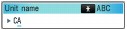
 Note Note The following operations are available. The following operations are available.
- To enter a space Press the left Function button to select Space. A space can be entered after and between characters. - To move the cursor Press the  or or  button. button. - To insert a character Move the cursor under the character to the right of the insertion position, and enter the character. The character on the cursor will move to the right and the new character will be inserted. - To delete a character Move the cursor under the character to delete, and press the right Function button to select Del. character. When no character is on the cursor, the left character will be deleted (backspace).  In the fax/telephone number entry field, the following operations are available. In the fax/telephone number entry field, the following operations are available.
- To enter a space Press the  button. button. - To delete the last number you entered Press the  button. button. - To enter a pause "P" Press the Redial/Pause button. |
 Page top
Page top