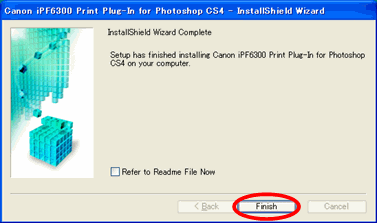While the CS4 Print Plug-In will not install directly into CS5, follow these simple steps of this workaround.
If you have the CS4 Plug-In and Photoshop CS4 currently installed, click here.
If you have the Photoshop CS4 currently installed, but not the CS4 Plug-In, click here.
If neither, Photoshop CS4 or the CS4 Plug-In, are installed, click here.
If you have the CS4 Plug-In and Photoshop CS4 currently installed:
- Copy the "Print Plug-In for [Model Name]" folder, which is located in the "Photoshop CS4\Plug-ins\Import-Export" folder to the "Photoshop CS5\Plug-ins\Import-Export" folder.
If you have Photoshop CS4 currently installed but have not installed the CS4 Plug-In, follow these steps:
- When this screen appears, click [Install] for the Plug-In for Adobe Photoshop CS4.
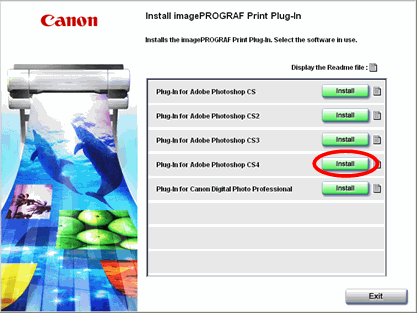
- Click [Next].
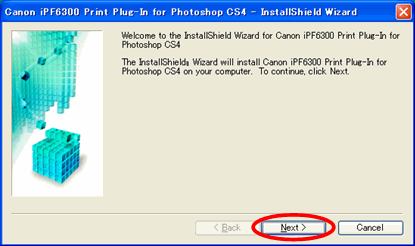
- Read the "Software License Agreement". If you agree, select [I accept the terms of the license agreement] and click [Next].
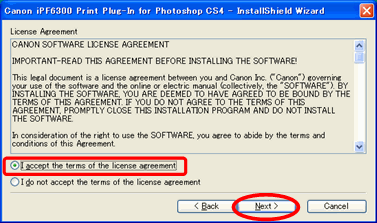
- Click [Install] to start installing.
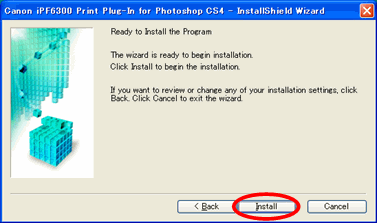
- When the installation is completed, click [Finish].
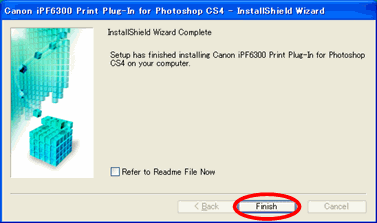
- Copy the "Print Plug-In for [Model Name]" folder, which is located in the "Photoshop CS4\Plug-ins\Import-Export" folder to the "Photoshop CS5\Plug-ins\Import-Export" folder.
If neither, Photoshop CS3 or the CS3 Plug-In, are installed:
- When this screen appears, click [Install] for the Plug-In for Adobe Photoshop CS4.
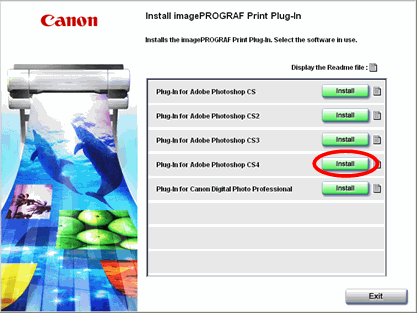
- Click [Next].
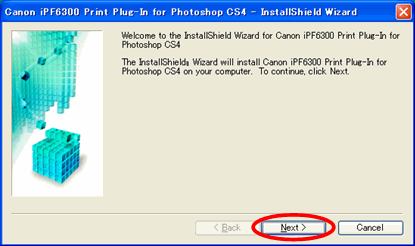
- Read the "Software License Agreement". If you agree, select [I accept the terms of the license agreement] and click [Next].
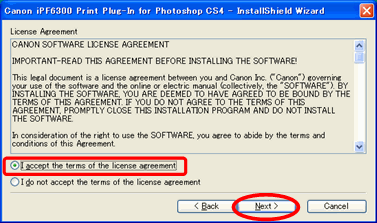
- Click [OK].

- Click [Change©] and specify the "Photoshop CS5\Plug-ins\Import-Export" folder.
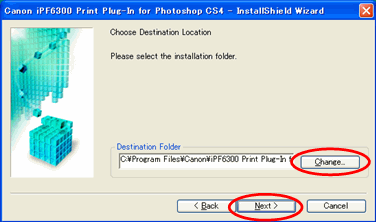
- Click [Install] to start installing.
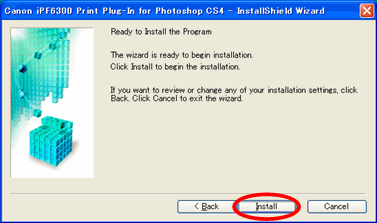
- When the installation is completed, click [Finish].