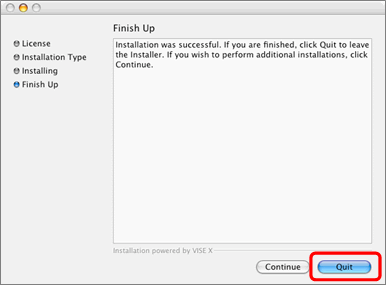While the CS4 Print Plug-In will not install directly into CS5, follow these simple steps of this workaround.
If you have the CS4 Plug-In and Photoshop CS4 currently installed, click here.
If you have the Photoshop CS4 currently installed, but not the CS4 Plug-In
If neither, Photoshop CS4 or the CS4 Plug-In, are installed, click here.
If you have the CS4 Plug-In and Photoshop CS4 currently installed:
- Copy the "Print Plug-In for [Model Name]" folder, which is located in the "Photoshop CS4\Plug-ins\Import-Export" folder to the "Photoshop CS5\Plug-ins\Import-Export" folder.
If you have Photoshop CS4 currently installed but have not installed the CS4 Plug-In, follow these steps:
- Read the "Software License Agreement" and click [Continue].
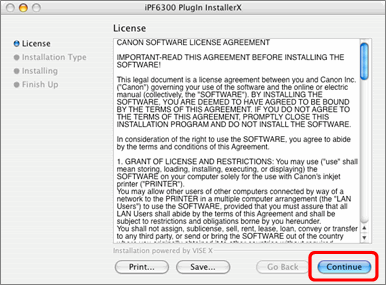
- If you agree to the "Software License Agreement", click [Agree].
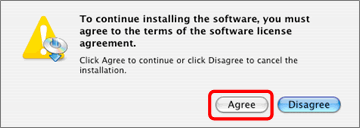
- Choose [Custom Install], check [Print Plug-In for Photoshop CS4] checkbox, and then click [Install].
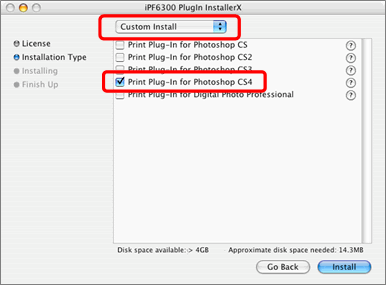
- Click [Continue], and then [OK].

- When the installation is completed, this screen will appear. Click [Quit].
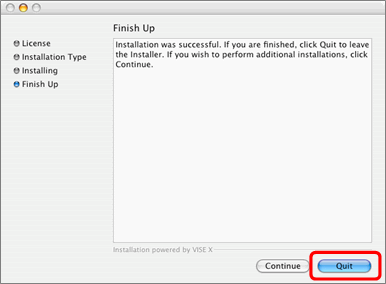
- Copy the "Print Plug-In for [Model Name]" folder, which is located in the "Photoshop CS4\Plug-ins\Import-Export" folder to the "Photoshop CS5\Plug-ins\Import-Export" folder.
If neither, Photoshop CS4 or the CS4 Plug-In, are installed:
- Read the "Software License Agreement" and click [Continue].
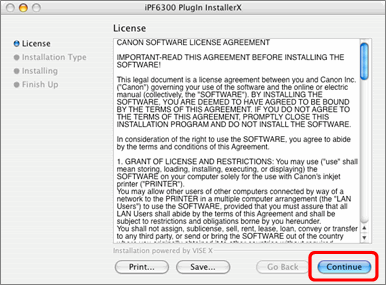
- If you agree to the "Software License Agreement", click [Agree].
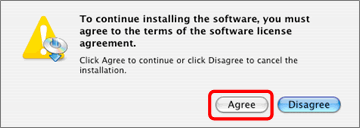
- Choose [Custom Install], check [Print Plug-In for Photoshop CS4] checkbox, and then click [Install].
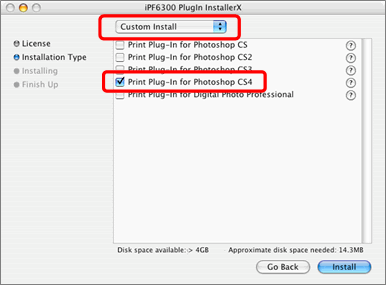
- Click [Install], and then [Continue].

- Specify the "Photoshop CS5\Plug-ins\Import-Export" folder, and click [Open].
The installation will begin.
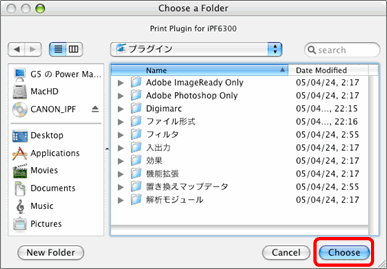
- When the installation is completed, this screen will appear. Click [Quit].