Checking Signal Strength / Link Quality
- Run the Canon IJ Network Tool
Windows
Start -> (All) Programs -> Canon Utilities -> IJ Network Tool -> IJ Network Tool
Macintosh
Go menu -> Applications -> Canon Utilities -> IJ Network Tool -> Canon IJ Network Tool
- Select the printer in the list of detected printers
- Click View (2), then click Status.
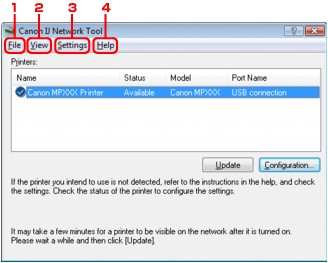
(1) File menu
- Exit - Exits IJ Network Tool.
(2)View menu
- Status - Displays the Status screen to confirm the printer connection status and wireless communication status.
- Refresh - Updates and displays the contents of Printers on the Canon IJ Network Tool screen to the latest information.
- Network Information - Displays the Network Information screen to confirm the network settings of the printer and the computer.
- Display Warning Automatically - Enables or disables automatic display of the instruction screen. When this menu is selected, the instruction screen is displayed if one or more ports are unavailable for printing.
(3) Settings menu
- Configuration
Displays the Configuration screen to configure settings of the selected printer.
- Associate Port
Displays the Associate Port screen and you can associate a port with the printer.
This menu is available when No Driver is displayed for the selected printer. Associating a port with the printer enables you to use it.
- Maintenance
Displays the Maintenance screen to revert the network settings of the printer to factory default and to mount the card slot as the network drive.
(4) Help menu
- Instructions
Displays the instruction screen.
- About
Displays the version of IJ Network Tool.
- Adjust printer location, if necessary.
After clicking
Status from the
View menu, the following window appears.
Windows:
 Mac:
Mac:
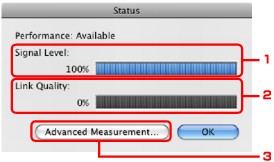
-
Signal Level
Indicates the strength of the signal received by the printer, ranging from 0% to 100%.
-
Link Quality
Indicates the signal quality excluding the noise while communicating, ranging from 0% to 100%.
 Important
Important
-
Advanced Measurement
Click to examine the connection performance between the printer and the access point. Follow the instructions on the screen to start measuring and display the status. Measurement takes a few minutes.
When  is displayed in Connection performance between the printer and the access point, the printer can communicate with the access point. Otherwise, refer to displayed comments and Help for improving the status of communication link.
is displayed in Connection performance between the printer and the access point, the printer can communicate with the access point. Otherwise, refer to displayed comments and Help for improving the status of communication link.

 Note
Note