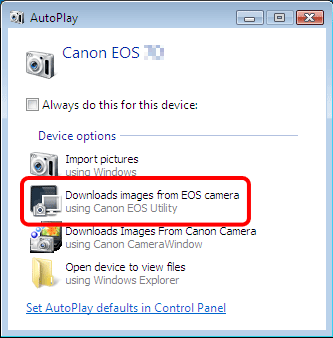If the camera is not recognized correctly by Windows 7, check each of the following methods in order.
1. Change the USB port that is connected with the camera
If multiple USB ports are available on the computer, switching the cable to another port may help the camera to be recognized correctly.
2. Use [Device Manager]
1. From [start] menu ( ), click [Control Panel] (
), click [Control Panel] ( ).
).

2. Click [Hardware and Sound].

3. Click [Device Manager].
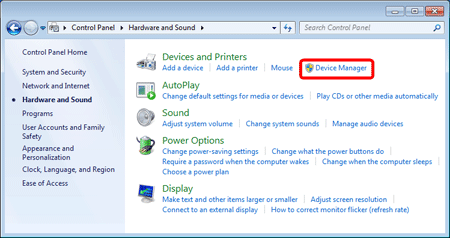
4. Double-click [Portable Devices].

5.  Click the model name of your camera, and
Click the model name of your camera, and  click [
click [  ](Uninstall).
](Uninstall).
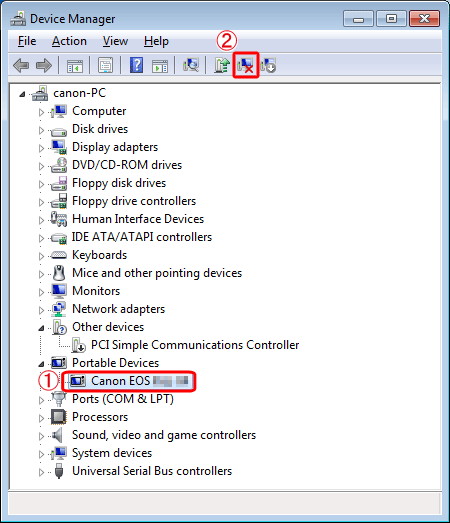
6. Click [OK].

7. Click [  ](Scan for hardware changes).
](Scan for hardware changes).

8. If a window like the one below appears, select [Downloads images from EOS camera] to download to a computer using EOS Utility. For details on downloading images using EOS Utility, see EOS Utility Instruction Manual (included on the CD-ROM) that came with your camera. Otherwise, click [  ] to close the window.
] to close the window.
If the window does not appear, double-click the EOS Utility icon on the desktop to start the application.