The White Balance feature on this camera is set to "Auto White Balance" at the time of purchase. Normally, the <AWB> (Auto) setting will obtain the correct white balance. If natural looking colors cannot be obtained with <AWB>, you can set the white balance manually to suit the respective light source.
Note:
- In the Basic Zone modes, <AWB> will be set automatically.
- For more information about the White Balance, refer to .
To set the White Balance, follow the steps below.
1. Set the power switch to <ON>.
2. When the camera is ready to shoot, press the <WB> button to display the [White Balance] screen.

3. Press the <Cross Key> to select to the desired style, then press the <SET> button.
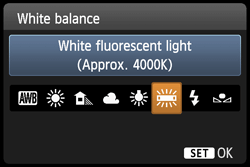
The "Approx. ****K" (K: Kelvin) displayed for the selected white balance <  >(Sunlight), <
>(Sunlight), <  >(Shade), <
>(Shade), <  >(Cloudy), <
>(Cloudy), <  >(tungsten light), <
>(tungsten light), <  >(white fluorescent light) is the respective color temperature.
>(white fluorescent light) is the respective color temperature.
<  >(Custom White Balance) enables you to manually set the white balance for a specific light source for better accuracy. Do this procedure under the actual light source to be used. For more information on registering custom white balance, please refer to the instruction manual that came with your camera.
>(Custom White Balance) enables you to manually set the white balance for a specific light source for better accuracy. Do this procedure under the actual light source to be used. For more information on registering custom white balance, please refer to the instruction manual that came with your camera.
This completes the white balance setting.