Set the correct Page Size and Output Size in the printer driver
Follow the procedure below to confirm the Page Size and Output Size set in the driver match what is loaded in the machine.
1. Open the document you want to print from the application.
2. Select [Print] from the [File] menu.

The Printer Driver screen is displayed
Note:
The procedure to display the printer driver screen may differ depending on the applications you are using.
3. Select your printer from [Select Printer], then click [Preferences].

4. Display the [Page Setup] sheet.

5. Select page size of the document you created in the application from [Page Size].

6. Select output size of the document from [Output Size].

7. Click [OK].
8. Click [Print].
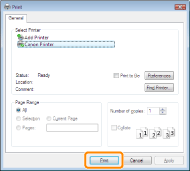
Printing begins.