The following section describes how to play back scenes you captured.
Select the memory where the scenes you want to play back are recorded
1. Press <  >.
>.
2. Touch [  ].
].
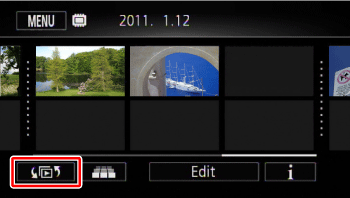
3. Touch the memory where the scene you want to play back is saved.

Select [Date] or [Gallery], depending on whether you want to play back the scenes by date or by story.
Playing back the scenes by date
1. Select the memory, and then touch [Date].
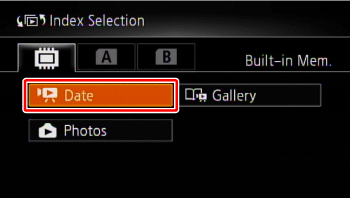
2. Drag your finger right or left to search for the scenes you wish to play back.
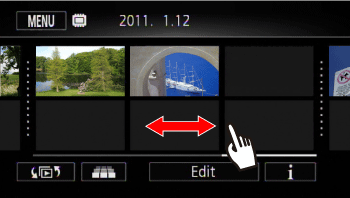
Note:
Touch [  ] to switch to the 3D Flip View, displaying your recordings in a 3D layout, organized by recording date.
] to switch to the 3D Flip View, displaying your recordings in a 3D layout, organized by recording date.
3. Touch the scene you want to see to play it back.
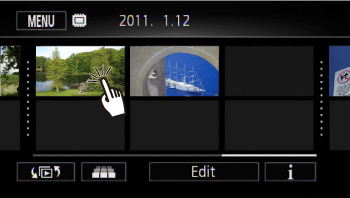
Touch the screen during playback to display the playback controls for a few seconds.
Play back a story from [Gallery]
1. Select the memory, and then touch [Gallery].
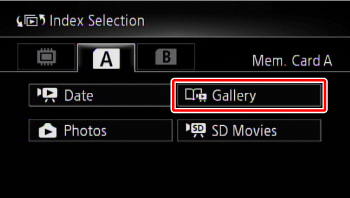
2. Drag your finger right or left to display the story you wish to see.
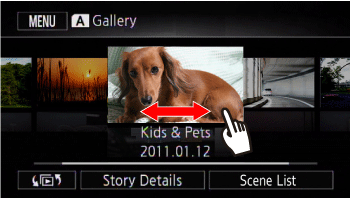
3. Touch the story to play it back.
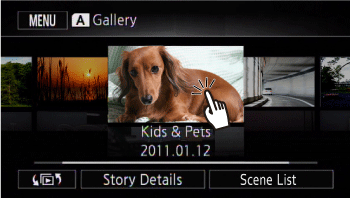
Attention:
- Observe the following precautions while the ACCESS indicator is on or flashing (while scenes are being deleted).
- Do not open the double memory card slot cover.
- Do not disconnect the power source or turn off the camcorder.
- Do not change the camcorder's operating mode.