|
|
Registering the date and time on the MX410
| Article ID: ART109638 |
| |
Date published: 05/11/2015 |
| |
Date last updated: 08/17/2015 |
Description
When the machine is connected to a computer with the MP Drivers installed, the date and time setting will be copied from the computer to the machine. As long as the date and time are set accurately on your computer, you do not need to set them on the machine.
Solution
Sender Information
If the unit name and unit fax/telephone number are registered, they are printed with date and time as sender information on the recipient's fax.
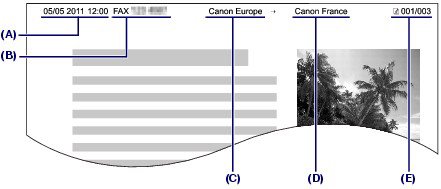
(A) Date and time of transmission
(B) Unit fax/telephone number
(C) Unit name
(D) The registered recipient's name is printed when sending faxes with the coded speed dial.
(E) Page number
reference:
-
You can print User's data list to confirm the sender information you have registered.
Available sender information settings
- The following settings are available.
- When sending faxes in black & white, you can select whether to print the sender information inside or outside the image area (TTI position).
- You can select the date print format from three formats: YYYY/MM/DD, MM/DD/YYYY, DD/MM/YYYY (Date display format in Device user settings).
reference:
- When the machine is connected to a computer with the MP Drivers installed, the date and time setting will be copied from the computer to the machine. As long as the date and time are set accurately on your computer, you do not need to set them on the machine.
- If you disconnect the power plug or when there is a power failure, the date and time setting on the machine will be reset. When you connect the machine to a computer with the MP Drivers installed, the setting may be copied to the machine once again.
-
Display the Date/time setting screen.
-
Press the <Menu> button repeatedly to display Device settings.
The Device settings menu will appear.
-
Use the  (-) or (-) or  (+) button to select Device user settings, and press the <OK> button. (+) button to select Device user settings, and press the <OK> button.
The Device user settings menu will appear.
-
Use the  (-) or (-) or  (+) button to select Date/time setting, and press the <OK> button. (+) button to select Date/time setting, and press the <OK> button.
-
Enter the date and time.
- Use the Numeric buttons to enter the date and time (in 24-hour format).
Enter only the last two digits of the year.

Note: If you misentered the date and time, use the  (-) or (-) or  (+) button to move the cursor under the wrong number, and reenter the correct number. (+) button to move the cursor under the wrong number, and reenter the correct number.
- Press the <OK> button.
Note: The date display format can be selected from three formats: YYYY/MM/DD, MM/DD/YYYY, or DD/MM/YYYY (Date display format).
- Press the <FAX> button to return to the fax standby screen.
Setting Daylight Saving Time (Summer Time)
Some countries adopt the daylight saving time (summer time) system that shifts the clock time forward at certain periods of the year.
You can set your machine to automatically change the time by registering the date and time that daylight saving time (summer time) begins and ends.
important:
- Not all the latest information of all countries or regions is applied for Summer time setting by default. You need to change the default setting according to the latest information of your country or region.
reference:
- This setting may not be available depending on the country or region of purchase.
-
Display the Summer time setting screen.
- Press the <Menu> button repeatedly to display Device settings.
The Device settings menu will appear.

- Use the
 (-) or (-) or  (+) button to select Device user settings, and press the <OK> button. (+) button to select Device user settings, and press the <OK> button.
The Device user settings menu will appear.

- Use the
 (-) or (-) or  (+) button to select Summer time setting, and press the <OK> button. (+) button to select Summer time setting, and press the <OK> button.
- Enable summer time.
Use the  (-) or (-) or  (+) button to select ON to enable summer time, and press the OK button. (+) button to select ON to enable summer time, and press the OK button.

To disable summer time, select OFF.
-
Set the date and time that summer time starts.
- Make sure that Start date/time is selected, and press the <OK> button.

- Make sure that Set month is selected, and press the <OK> button.
- Use the
 (-) or (-) or  (+) button to select the month when summer time starts, and press the <OK> button. (+) button to select the month when summer time starts, and press the <OK> button.

- Make sure that Set week is selected, and press the <OK> button.
- Use the
 (-) or (-) or  (+) button to select the week when summer time starts, and press the <OK> button. (+) button to select the week when summer time starts, and press the <OK> button.

- Make sure that Set day of week is selected, and press the <OK> button.
- Use the
 (-) or (-) or  (+) button to select the day of the week when summer time starts, and press the <OK> button. (+) button to select the day of the week when summer time starts, and press the <OK> button.

- Make sure that Set shift time is selected, and press the <OK> button.
- Use the Numeric buttons to enter the time (in 24-hour format) when summer time starts.
Precede single digits with a zero.

- Press the <OK> button.
The summer time start date/time will be set.
-
Set the date and time that summer time ends.
- Make sure that End date/time is selected, and press the <OK> button.

- Make sure that Set month is selected, and press the <OK> button.
- Use the
 (-) or (-) or  (+) button to select the month when summer time ends, and press the <OK> button. (+) button to select the month when summer time ends, and press the <OK> button.

- Make sure that Set week is selected, and press the <OK> button.
- Use the
 (-) or (-) or  (+) button to select the week when summer time ends, and press the <OK> button. (+) button to select the week when summer time ends, and press the <OK> button.

- Make sure that Set day of week is selected, and press the <OK> button.
- Use the
 (-) or (-) or  (+) button to select the day of the week when summer time ends, and press the <OK> button. (+) button to select the day of the week when summer time ends, and press the <OK> button.

- Make sure that Set shift time is selected, and press the <OK> button.
- Use the Numeric buttons to enter the time (in 24-hour format) when summer time ends.
Precede single digits with a zero.

- Press the <OK> button.
The summer time end date/time will be set.
- Press the FAX button to return to the fax standby screen.
|