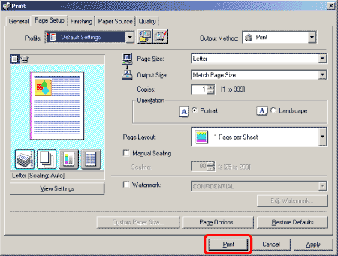Set the paper size in the driver to the size set on the printer
Specifying the Paper Size and Type
note:
- Depending on the application or system environment, you may not be able to select paper size or type from the printer driver screen. In this case, specify the paper size and type from the [File] menu of the application -> [Printer Settings] or [File] -> [Page Setup].
- The following procedures are explained using sample screens from Windows 2000.
1. Select [Print] from the [File] menu of the application. The printer driver screen is displayed.
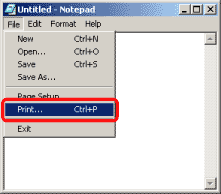
Note:
The procedure to display the printer driver screen may differ depending on the applications you are using.
2. Select your printer from [Select Printer], then click [Page Setup].

If the [Page Setup] tab does not displayed, click [Properties] or [Printer Preference].

3. Select page size of the document you created in the application from [Page Size].
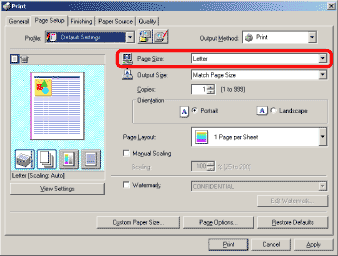
note:
- If you select [Custom ] in [Page Size], you may not be able to specify [Manual Scaling], [Page Layout] or [2-sided Printing].
- If you use envelopes, select an envelope type in [Page Size].
4. Specify [Output Size].
- If you print onto the same size of paper as the document setting, select [Match Page Size] in [Output Size].
- If you print onto custom size paper, select [Custom Size].
- You can specify the size of custom size paper beforehand. (See "Registering the Custom Size.")
- Proceed to the next step if you select an envelope.
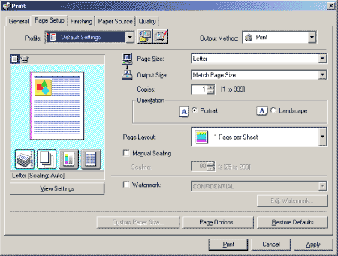
5. Click [Print] or [OK]. Printing starts.