Viewing images on a standard TV (using an [AV Cable] or [Stereo AV Cable])
Using an [AV Cable]* or [Stereo AV Cable]* supplied with the camera, you can connect the camera to a TV to view the captured images.
* For information about which cable is supplied with your camera, please check the table at the end of this section.
Important:
- Images will not display correctly if the camera's video output setting (NTSC / PAL) does not match the TV system. Press the <
 > button, and then select the [Set up] (
> button, and then select the [Set up] ( ) tab > [Video System] to switch to the correct video output setting.
) tab > [Video System] to switch to the correct video output setting.
1. Turn off the camera and the TV.
2. Connect the supplied [AV Cable] or [Stereo AV Cable] to the camera's [A/V OUT] terminal or [A/V OUT / DIGITAL] terminal.
3. Connect the [AV Cable] or [Stereo AV Cable] to a TV's video-in terminal and audio-in terminal.
- Connecting to a TV with an [AV Cable] (monaural)
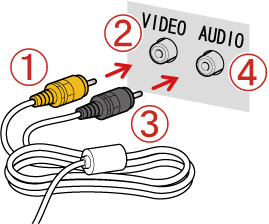
 Plug the yellow terminal of the [AV Cable] into the
Plug the yellow terminal of the [AV Cable] into the  VIDEO IN jack on the TV.
VIDEO IN jack on the TV.
 Plug the black terminal of the [AV Cable] into the
Plug the black terminal of the [AV Cable] into the  AUDIO IN jack on the TV. If the TV has two AUDIO IN jacks (for right and left), plug the AV Cable to either one of them.
AUDIO IN jack on the TV. If the TV has two AUDIO IN jacks (for right and left), plug the AV Cable to either one of them.
- Connecting to a TV with a [Stereo AV Cable] (stereo)

 Plug the yellow terminal of the [Stereo AV Cable] into the VIDEO IN jack (Yellow) on the TV.
Plug the yellow terminal of the [Stereo AV Cable] into the VIDEO IN jack (Yellow) on the TV.
 Plug the white terminal of the [Stereo AV Cable] into the AUDIO IN jack (Left) (White) on the TV.
Plug the white terminal of the [Stereo AV Cable] into the AUDIO IN jack (Left) (White) on the TV.
 Plug the red terminal of the [Stereo AV Cable] into the AUDIO IN jack (Right) (Red) on the TV.
Plug the red terminal of the [Stereo AV Cable] into the AUDIO IN jack (Right) (Red) on the TV.
4. Turn on the TV and switch it to video mode.
5. Press the <playback> (

) button to turn on the camera.
The image will appear on the TV (nothing will appear on the screen of the camera).
When you want to stop playing back images, turn off the camera and the TV first before removing the [AV Cable] or [Stereo AV Cable].
Viewing images on an HD (High-Definition) TV (using an HDMI Cable)
You can view images only with the supported models. For information about whether your camera supports HDMI connection, please check the table at the end of this section.
By using the HDMI Cable [HTC-100] (sold separately), you can connect the camera to a high-definition TV and enhance your viewing experience.
When you connect the camera to an HDMI CEC compatible TV, you can use the TV's remote control to operate the camera and play back images or view slideshows.
Important:
- Operation sounds will not play when connected to a high-definition TV.
- Some TVs may not be able to control the camera properly even though they are HDMI CEC compatible.
|
Note:
Using the HDMI CEC function
- You may need to make settings on some TVs. For details, refer to the user guide supplied with the TV.
- When using the HDMI CEC function, follow the steps below to make settings before connecting the camera to a TV.
|
1. Press the < > button to display the window below.
> button to display the window below.
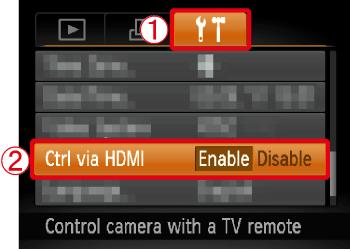
2. Operate the <directional buttons> to select the  [Set up] (
[Set up] ( ) tab, and set
) tab, and set  [Ctrl via HDMI] to [Enable].
[Ctrl via HDMI] to [Enable].
3. Press the < > button.
> button.
1. Turn off the camera and the TV.
2. Connect the HDMI Cable [HTC-100] (sold separately) to the camera's [HDMI Terminal].
3. Connect the HDMI Cable [HTC-100] (sold separately) to a high-definition TV's [HDMI Terminal].
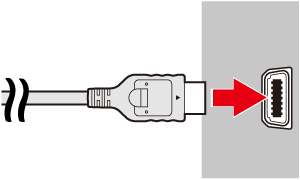
4. Turn on the TV and switch it to HDMI mode.
5. Press the <playback> ( ) button to turn on the camera.
) button to turn on the camera.
The image will appear on the TV (nothing will appear on the screen of the camera).
While the HDMI CEC function is in use, operate the camera with the TV's remote control.
- Press the remote control's <Directional buttons> right and left to choose an image.
- Press the OK/Select button to display the camera control panel. Press the <Directional buttons> right and left to choose an item, then press the OK/Select button again.
|
<Summary of the Camera Control Panel Displayed on the TV>
 [Return] : Closes the menu.
[Return] : Closes the menu.
 [Group playback] : Displays groups of High-speed Burst images (only appears when grouped images are chosen).
[Group playback] : Displays groups of High-speed Burst images (only appears when grouped images are chosen).
 [Play Movie] : Plays a movie (only appears when a movie is chosen).
[Play Movie] : Plays a movie (only appears when a movie is chosen).
 [Slideshow] : Plays back images automatically. During playback, you can press the remote control's <Directional buttons> right and left to switch images.
[Slideshow] : Plays back images automatically. During playback, you can press the remote control's <Directional buttons> right and left to switch images.
 [Index Playback] : Displays images in an index.
[Index Playback] : Displays images in an index.
 [Change Display] : Changes the screen display.
[Change Display] : Changes the screen display.
- If you operate the controls on the camera, you will not be able to control the camera with the TV's remote control until you return to single image playback.
For information about which cable is supplied with your camera, and whether your camera supports HDMI connection, please check the table below.
 ... Supported
... Supported ... Not supported
... Not supported
| Models |
Cables supplied with the camera
|
HDMI
|
| AV Cable (Monaural) |
Stereo AV Cable (Stereo) |
Connection supported |
HDMI CEC |
| PowerShot ELPH 100 HS / IXUS 115 HS |
 |
 |
 |
 |
| PowerShot ELPH 300 HS / IXUS 220 HS |
 |
 |
 |
 |
PowerShot A800
PowerShot A1200
PowerShot A2200
PowerShot A3200 IS
PowerShot A3300 IS |
 |
 |
 |
 |
PowerShot SX220 HS
PowerShot SX230 HS |
 |
 |
 |
 |