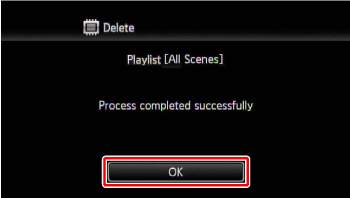You can select multiple scenes that you do not need, and delete them at once. Also, you can delete the scenes you do not need from the playlist, or the scenes captured on a specific date.
If you delete the original scenes added to the playlist, the scenes in the playlist will also be deleted.
Attention:
- Be careful when deleting original recordings. Once deleted, original scenes cannot be recovered.
- Save copies of important scenes before deleting them.
- Observe the following precautions while the ACCESS indicator is on or flashing (while scenes are being deleted).
- Do not open the double memory card slot cover.
- Do not disconnect the power source or turn off the camcorder.
- Do not change the camcorder's operating mode.
Note:
Deleting Scenes
1. Press <  > to open the playback mode.
> to open the playback mode.
2. Open the index screen that contains the scenes you want to delete.
Touch [  ] to select [Original].
] to select [Original].
Reference:
Touch [  ] to display a window where you can select [Scenes by Date].
] to display a window where you can select [Scenes by Date].
A calendar appears, so touch the date when scenes were recorded to narrow down the scenes.
3. Touch [  ] to open the scene selection screen.
] to open the scene selection screen.
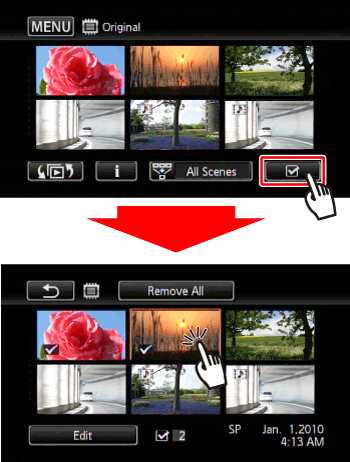
Touch on the individual scenes you want to delete.
-
A checkmark [  ] will appear on scenes selected. Touch a selected scene again to remove the checkmark.
] will appear on scenes selected. Touch a selected scene again to remove the checkmark.
-
To select all the scenes at once: Touch [Select All] instead of touching individual scenes. (Remove in advance any checkmarks from scenes you may have selected individually.)
4. Delete the scenes.
4-1. Touch [Edit].
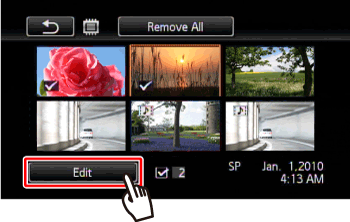
4-2. Touch [Delete].
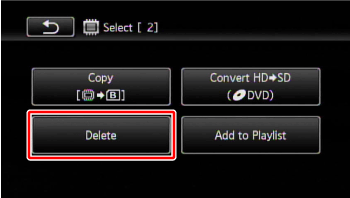
4-3. Touch [Yes].
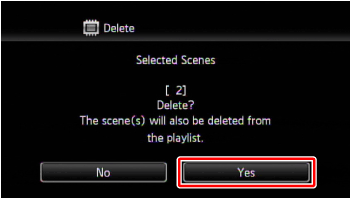
Note:
Touch [Stop] to interrupt the operation while it is in progress. Some scenes may be deleted nevertheless.
4-4. Touch [OK].
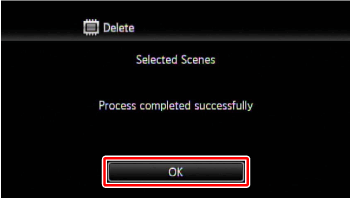
Deleting a Single Scene
1. Play back the scene you wish to delete.
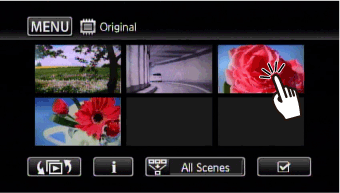
Note:
The scenes that are played back in 3D Flip View can be deleted.
2. Touch the screen to display the playback controls.
Touch  .
.
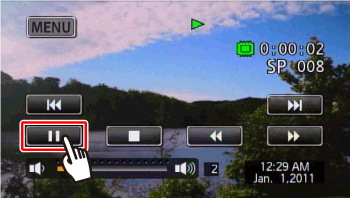
3. Open the screen to delete the scene.
3-1. Touch [Edit].
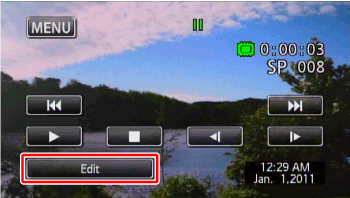
3-2. Touch [Delete].
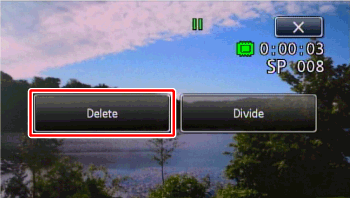
3-3. Touch [Yes].
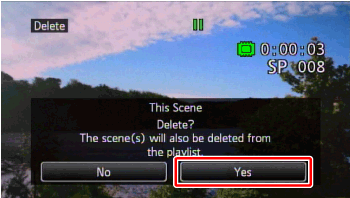
3-4. Touch [OK].
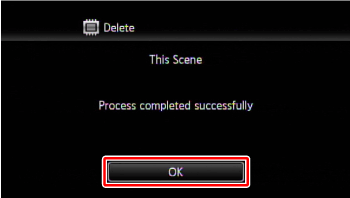
Deleting a single scene from the playlist
Note:
Deleting the scenes from the playlist does not delete the original scenes.
1. Press <  > to switch to playback mode.
> to switch to playback mode.
2. Open the [Playlist] index screen.
You can touch [  ] -> [Playlist] to open the playlist scenes.
] -> [Playlist] to open the playlist scenes.
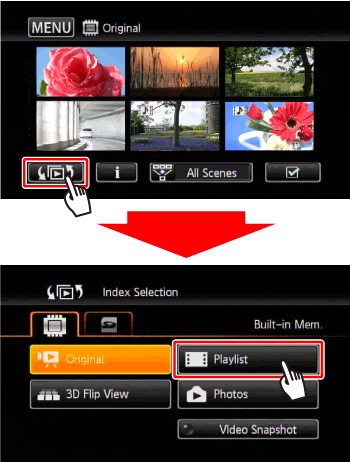
Note:
To display the [Video Snapshot] playlist index screen, touch the [Video Snapshot] button first, and then select [Playlist].
3. Select the scenes.
3-1. Touch [  ].
].
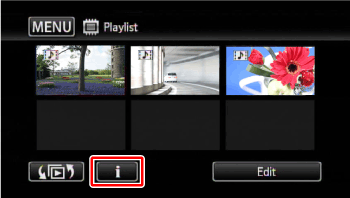
3-2. Touch the scene you want to delete.
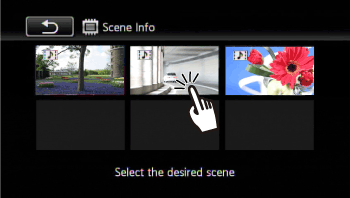
4. Delete the scenes.
4-1. Touch [Edit].
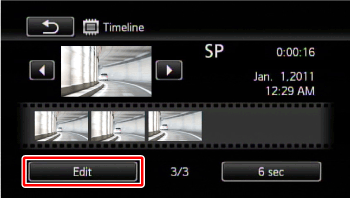
4-2. Touch [Delete].
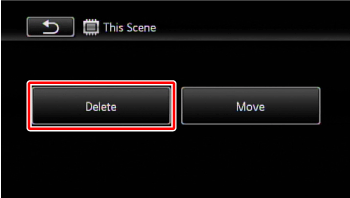
4-3. Touch [Yes].
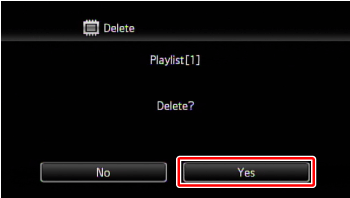
4-4. Touch [OK].
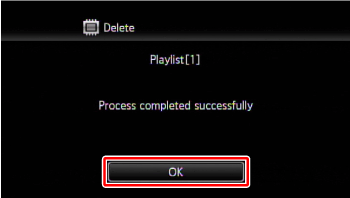
Deleting the scenes from the playlist at once
Note:
Deleting the scenes from the playlist does not delete the original scenes.
1. Open the [Playlist] index screen.
You can touch [  ] -> [Playlist] to open the playlist scenes.
] -> [Playlist] to open the playlist scenes.
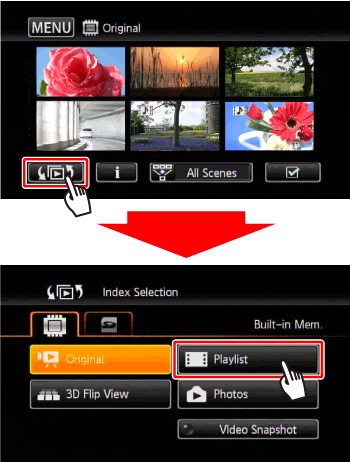
Note:
To display the [Video Snapshot] playlist index screen, touch the [Video Snapshot] button first, and then select [Playlist].
2. Touch [Edit].
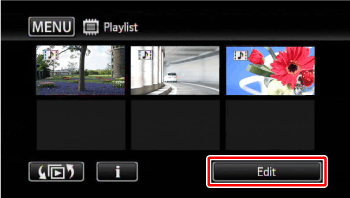
3. Touch [Delete].
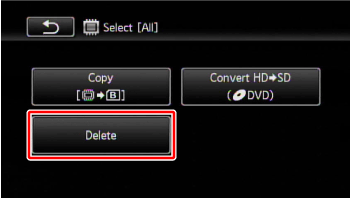
4. Touch [Yes].
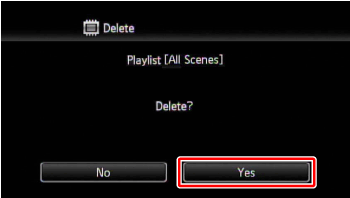
Note:
Touch [Stop] to interrupt the operation while it is in progress. Some scenes may be deleted nevertheless.
5. Touch [OK].