The following section describes how to play back scenes you captured.
Selecting the content from the Index Selection Screen
1. Press <  >.
>.
2. Touch [  ].
].
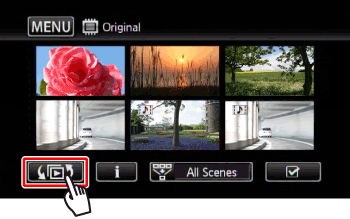
3. Touch the memory where the scene you want to play back is saved.
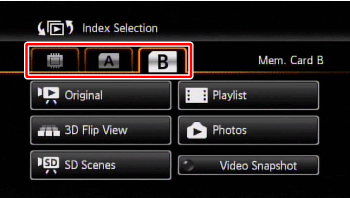
4. Touch a control button to select the content you want to play back.

| Control button |
Contents |
| Original |
Original movies as you recorded them.
Playing Scenes from the [Original] |
| Playlist(*1) |
Scenes that were added to the playlist and may have been rearranged to your liking.
Playing Scenes from the [Playlist] |
| 3D Flip View |
3D Flip View is a fun way to display your video recordings (original scenes) in a 3D layout, organized by recording date.
Playing Scenes from the [3D Flip View] |
| SD Scenes(*2) |
only when a memory card is selected
Scenes that were converted to standard definition to upload them to the Web or to create standard DVD discs. Touch [SD Scenes] and then [For Web (MPEG-2)] or [For DVD (SD-VIDEO)] as necessary. |
| Video Snapshot(*3) |
To display only video snapshot scenes. Touch this control button first and then [Original] or [Playlist] as necessary. |
*1: Create a playlist to play back only the scenes you prefer and in the order of your choice. refer also to the instruction manual of the camcorder.
*2: Fast/slow playback modes are not available for scenes converted to standard definition. Scenes in the [SD Scenes] index screens can only be played back at normal speed.
*3: For video snapshot, please check
Playing Scenes from the [Original]
1. Drag your finger right or left to search for the scenes you wish to play back.

Note:
From the [Original] index screen, you can narrow down the scenes shown, leaving only scenes that were recorded on a specific date or only those scenes in which people's faces were detected. Touch [  ] and select the desired scene.
] and select the desired scene.

[ Scenes with Faces ]: Only the scenes that were recorded using face detection appear.
[ Scenes by Date ]: Only the scenes that were recorded on the selected date appear.
2. Touch the scene you want to see to play it back.
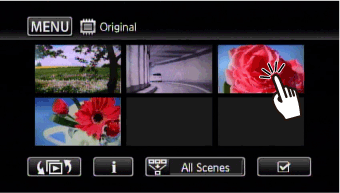
Touch the screen during playback to display the playback controls for a few seconds.
Playing Scenes from the [Playlist]
1. Drag your finger right or left to search for the scenes you wish to play back.

2. Touch the scene you want to see to play it back.

Playing Scenes from the [3D Flip View]
1. Display the scene you want to play back in the center.

 Drag your finger right or left to select a date.
Drag your finger right or left to select a date.
 Drag your finger up or down to select a scene.
Drag your finger up or down to select a scene.
2. Touch the scene you want to see to play it back.

Attention:
- Observe the following precautions while the ACCESS indicator is on or flashing (while scenes are being deleted).
- Do not open the double memory card slot cover.
- Do not disconnect the power source or turn off the camcorder.
- Do not change the camcorder's operating mode.