2-Sided Copying
The 2-Sided Copying mode enables you to make 2-sided copies from 1-sided documents. This feature is useful especially when copying in large quantities because paper costs can be reduced by half.
The default setting is <OFF>.
note:
- Paper used to make 2-sided copies must conform to the following specifications:
- Paper size: LTR and A4 (envelopes cannot be used for 2-sided copying)
- Paper weight: 17 to 21 lb (64 to 80 g/sq.m.)
1 to 2-Sided Copying
The D460 is used for illustration purposes in this section.
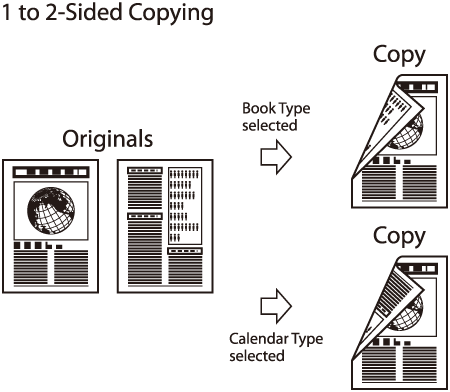
1. Place documents.

2. Press  [COPY].
[COPY].
3. Press  [2-Sided] to select <1 > 2-SIDED>, then press [OK].
[2-Sided] to select <1 > 2-SIDED>, then press [OK].

note:
If there are odd number of documents when the 1-Sided to 2-Sided mode is used, the back side of the last copy is left blank.
4. Press [  ] or [
] or [  ] to select <BOOK TYPE> or <CALENDAR TYPE>, then press [OK].
] to select <BOOK TYPE> or <CALENDAR TYPE>, then press [OK].
- <BOOK TYPE>: The front and back sides of the copy will have the same top-bottom orientation.
- <CALENDAR TYPE>: The front and back sides of the copy will have the opposite top-bottom orientation.

note:
For the landscape oriented documents:
-
When <BOOK TYPE> is selected, the front and back sides of the copy will have the opposite top-bottom orientation.
-
When <CALENDAR TYPE> is selected, the front and back sides of the copy will have the same top-bottom orientation.
5. Use  -
-  [numeric keys] to enter the desired copy quantity (1 to 99).
[numeric keys] to enter the desired copy quantity (1 to 99).

6. Press  [Start].
[Start].
If you want to copy multiple documents using the platen glass, place a document and press  [Start] once for each page. When scanning is complete, press [OK].
[Start] once for each page. When scanning is complete, press [OK].
note:
-
To cancel all settings, press  [Stop/Reset].
[Stop/Reset].
-
When you switch the mode by pressing the mode keys such as  [Scan], all settings will be canceled. If you want to keep the settings, store the settings as follows:
[Scan], all settings will be canceled. If you want to keep the settings, store the settings as follows:  [Menu] -> <COPY SETTINGS> -> <STANDARD SETTINGS> -> <2-SIDED>
[Menu] -> <COPY SETTINGS> -> <STANDARD SETTINGS> -> <2-SIDED>
-
You can skip step 4. In this case, the machine scans 1-sided documents to make 2-sided, <BOOK TYPE> copies.