Feeding documents with the Page Separation Mode on the DR-6010C.
| Article ID: ART110451 |
| |
Date published: 05/11/2015 |
| |
Date last updated: 09/12/2018 |
Description
Feeding documents continuously from a stack of documents placed in the feed tray is called the page separation mode.
Solution
- Move the feed selection lever on the lower left side of the front of the scanner down
 .
.
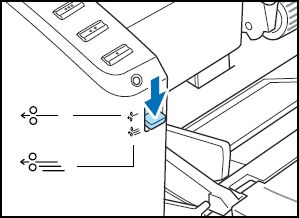
-
Fan the pages of the document to be scanned and align their edges.
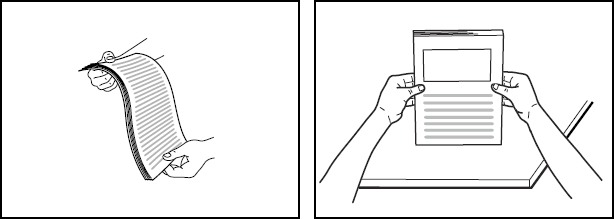
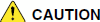
- Do not place the documents on top of the scanner to align them. Doing so may cause a malfunction.
- When placing documents into the feed tray, take care not to cut your hands on the edges of the paper.
- Adjust the document guides so that they are wider than the document to be scanned.

- Place the documents face up into the feed tray, so that the leading edge of the paper touches the document stoppers.
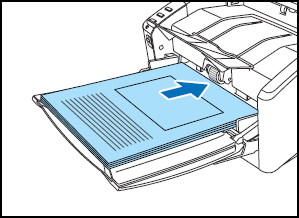

There is a load limit mark  on the document guides. Do not stack documents higher than this mark (approximately 100 sheets of 20 lb bond (80 g/m2 ) paper). Doing so may cause a paper jam.
on the document guides. Do not stack documents higher than this mark (approximately 100 sheets of 20 lb bond (80 g/m2 ) paper). Doing so may cause a paper jam.
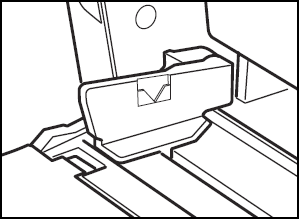
- Adjust the document guides so they match the width of the document.


Before scanning, make sure that the document is not curled or creased, and that it is placed in the feed tray correctly. Scanning an improperly placed, curled, or creased document may damage the document or cause a paper jam.
- Start scanning.

- If feeding stops due to a system error or paper jam while the scanner is scanning, resolve the problem, make sure that the scanned image of the last page that was successfully fed has been stored, and then resume scanning the remaining document pages.
- Note that documents that are printed on thin paper may fall out of the document eject tray.
- After you finish scanning, close the document feed tray and the document eject ray extension to prevent damage to the scanner while it is not being used.