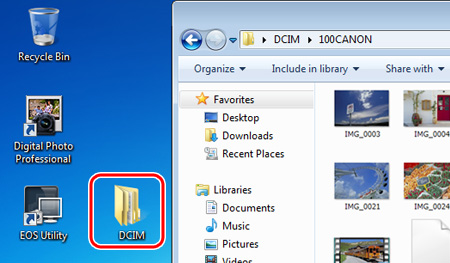If your computer does not have the CameraWindow software installed, you can download photos or movies shot with the camera using a card slot on the computer or a commercially available card reader.
- If you are using an SDHC card or an SDXC card, you may not download images from your computer or card reader due to differences in the file systems. Please confirm that the SDHC or SDXC card is compatible with your computer or card reader beforehand by checking the Web pages of the card manufacturers.
- Depending on your computer, software, or OS, you may not be able to play back the imported movies or RAW images. For details on image compatibility, please see the software instruction manual that is included on the CD-ROM bundled with your camera.
|
Note:
Windows 7 is used as an example, but the procedures are mostly the same if you use Windows Vista, Windows XP, or Mac OS X.
To download images, follow the instructions below.
1. Insert the memory card into the card slot on your computer or commercially available card reader. When using a card reader, make sure to connect the computer to the card reader before inserting the card into the reader.
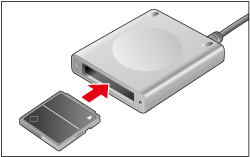
2. The memory card data is loaded to the computer.
- After the following window appears, select [Open folder to view files].
- If the window does not appear, select [Computer](Windows Vista: [Computer]; Windows XP: [My Computer]), [CANON] from the [Start] menu.
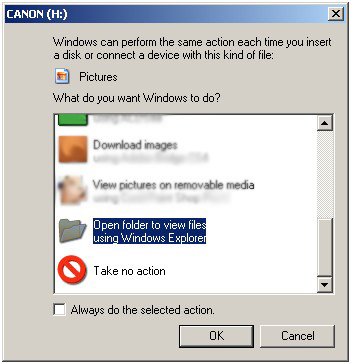
3. Images shot with the camera are saved in the memory card's [DCIM] folder with the following folder structure and file names.
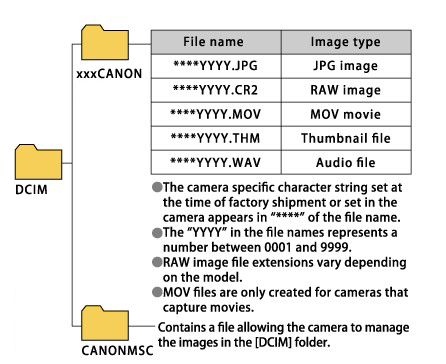
- The "xxx" in the folder names represents a number between 100 and 999.
- When you perform DPOF settings on the camera, a [MISC] folder is created. The files that manage the DPOF settings are saved in the [MISC] folder.
- A thumbnail file is a file saved with the same file name as the movie and includes shooting information. When you play a movie with the camera, the movie file and the thumbnail file are required.
|
4. Copy images in the folder to the computer. (As an example, the following screenshot shows that the DCIM folder is moved to the desktop of the computer by dragging.)
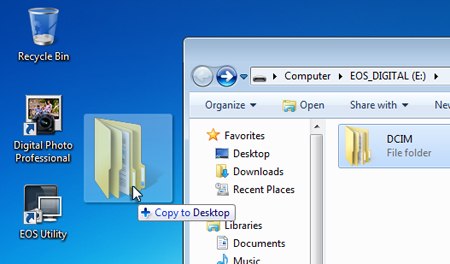
5. After the folder is copied, open the copied folder to check the images inside.