Aligning the Print Head Position
Print head alignment corrects the installation positions of the print head and improves deviated colors and lines.
The procedure for performing print head alignment is as follows:
 Print Head Alignment
Print Head Alignment
- Select Custom Settings from the pop-up menu on the Canon IJ Printer Utility.
-
Check the Align heads manually check box to switch to manual head alignment.
-
Click Apply and when the confirmation message appears, click OK.
-
Select Test Print from the pop-up menu on the Canon IJ Printer Utility.
-
Click the  Print Head Alignment icon.
Print Head Alignment icon.
A message is displayed.
-
Load three sheets of A4 size or Letter size plain paper (3) into the rear tray.
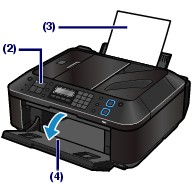
-
Make sure that the machine is on and click Align Print Head.
Follow the instruction in the message.
-
Check the printed pattern.
Enter the numbers of the patterns with the least amount of streaks in the associated boxes, and click Send.
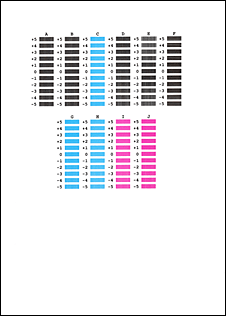
 Note:
Note:
-
If it is difficult to pick the best pattern, pick the setting that produces the least noticeable vertical white streaks.

(A) Less noticeable vertical white streaks
(B) More noticeable vertical white streaks
-
If it is difficult to pick the best pattern, pick the setting that produces the least noticeable horizontal white streaks.

(A) Less noticeable horizontal white streaks
(B) More noticeable horizontal white streaks
-
Confirm the displayed message and click OK.
The second pattern is printed.
 Important:
Important:
-
Check the printed pattern.
Enter the numbers of the patterns with the least amount of streaks in the associated boxes, and click Send.

 Note:
Note:
-
Confirm the displayed message and click OK.
The third pattern is printed.
 Important:
Important:
-
Check the printed pattern.
Enter the numbers of the patterns with the least noticeable horizontal stripes in the associated boxes, and click Send.
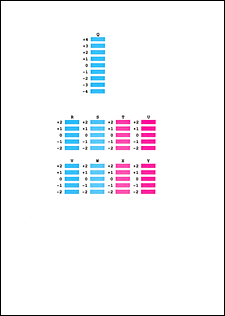
 Note:
Note:
 Note:
Note:
-
After head alignment is completed, you can print and check the current setting. To do so, click the Print Head Alignment icon and when the message is displayed, click Print Alignment Value.
For Mac OS X v.10.6.x:
- Open System Preferences, and select Print & Fax.
- Select your model from the Printers list, and click Open Print Queue.
- Click the Printer Setup icon.
- Click the Utility tab.
- Click Open Printer Utility tab.
Back
For Mac OS X v.10.5.x or Mac OS X v.10.4.11:
- Open System Preferences, and select Print & Fax.
- Select your model from the Printers list, and click Open Print Queue (Print Queue).
- Click Utility.
Canon IJ Printer Utility will be launched.
Back