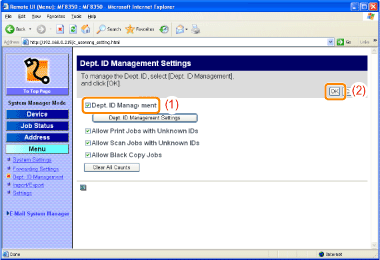Activating the Departmental ID Management
When using the departmental ID management, you can activate the setting after registering the department ID and PIN in the following procedure.
IMPORTANT
If you use department ID management
You need to specify the system manager ID and PIN to restrict the operation of <System Settings> in the operation panel or operation of Remote UI. Otherwise, all users are recognized as the administration user, and every user can use <System Settings> on the operation panel and the Remote UI without restriction.
1. Start the Remote UI.
(1) Start the web browser.
(2) Enter "http://the IP address of the machine/" in the address field, and then press the [ENTER] key on your keyboard.
Input Example: http://192.168.0.215/
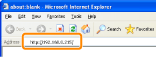
(3) Log on to the Remote UI.
- Select [System Manager Mode]
- Enter the [System Manager ID] and [System Manager PIN].
- Click [OK].
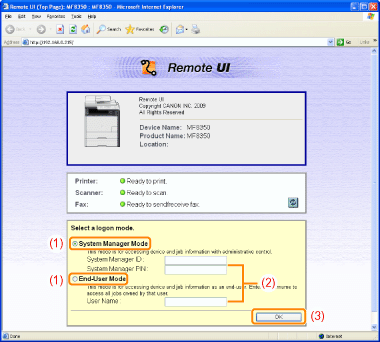
2. Click [Menu] -> [Dept. ID Management] -> [Settings].
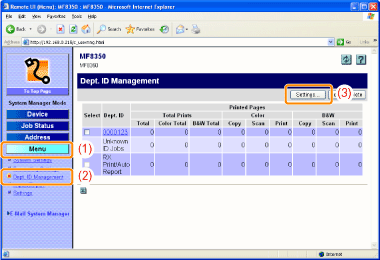
3. Select the [Dept. ID Management] check box, and then click [OK].