If print quality does not improve by the standard cleaning of the print head, clean the print head deeply. Cleaning the print head deeply consumes more ink than the standard cleaning of the print head, so clean the print head deeply only when necessary.
1. Make sure that the power is turned on.
Clean the print head deeply.
2. Clean the print head deeply.
(1) Press the  (Maintenance) button repeatedly until y is displayed.
(Maintenance) button repeatedly until y is displayed.

(2) Press the Color or Black button.
The machine starts cleaning the print head deeply.
Do not perform any other operations until the machine completes the deep cleaning of the print head. This takes about 1 to 2 minutes.
3. Check the print head condition.
When the deep cleaning is complete, the LED (Light Emitting Diode) returns to the copy standby mode.
To check the print head condition, print the nozzle check pattern.
If the problem is not resolved, turn off the power and clean the print head deeply again after 24 hours.
If the problem is still not resolved, replace the FINE cartridge with a new one.
Print the nozzle check pattern to determine whether the ink ejects properly from the print head nozzle.
reference:
If the remaining ink level is low, the nozzle check pattern will not be printed correctly. Replace the FINE cartridge whose ink is low.
You need to prepare: a sheet of A4 or Letter-sized plain paper
1. Make sure that the power is turned on.
2. Load a sheet of A4 or Letter-sized plain paper in the front tray.
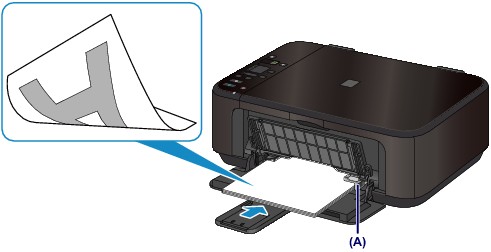
3. Open the output tray extension, open the paper output tray, then extend the paper output support.
4. Print the nozzle check pattern.
(1) Press the  (Maintenance) button to display A.
(Maintenance) button to display A.

(2) Press the Color or Black button.
The nozzle check pattern will be printed.
5. Examine the nozzle check pattern.
Examine the nozzle check pattern, and clean the print head if necessary.
1. Check if there are missing lines in the pattern (1) or horizontal white streaks in the pattern (2).
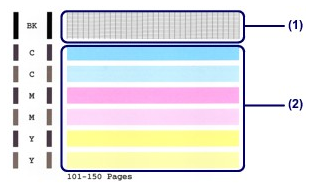
If there are missing lines in the pattern (1):
Cleaning the print head is required.
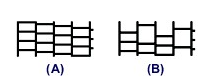
(A) Good
(B) Bad (lines are missing)
If there are horizontal white streaks in the pattern (2):
Cleaning the print head is required.
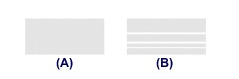
(A) Good
(B) Bad (horizontal white streaks are present)
reference:
The total number of sheets printed so far is shown in increments of 50 sheets on the printout of the nozzle check pattern.
Return to printing the nozzle check pattern
Cleaning the Print Head
Clean the print head if lines are missing or if horizontal white streaks are present in the printed nozzle check pattern. Cleaning unclogs the nozzles and restores the print head condition. Cleaning the print head consumes ink, so clean the print head only when necessary.
1. Make sure that the power is turned on.
2. Clean the print head.
(1) Press the  (Maintenance) button repeatedly until H is displayed.
(Maintenance) button repeatedly until H is displayed.

(2) Press the Color or Black button.
The machine starts cleaning the print head.
Do not perform any other operations until the machine completes the cleaning of the print head. This takes about 1 to 2 minutes.
3. Check the print head condition.
When the cleaning is complete, the LED (Light Emitting Diode) returns to the copy standby mode.
To check the print head condition, print the nozzle check pattern.
reference: