Supported Memory Media and Data Types
You can print data from a memory medium, such as an SD Card, by directly inserting it into the machine and selecting the desired image on the display. You do not need to connect the machine to your computer.
note:
The Direct Print function is available only for the Color imageCLASS MF9280Cdn.
Memory Media Supported by This Machine
The memory media listed below are compatible with this machine.
| USB Memory/Memory cards that can be directly inserted into the slot: |

|
 USB Memory USB Memory |
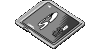
|
 SD Secure Digital memory card SD Secure Digital memory card
 SDHC memory card SDHC memory card |

|
 Compact Flash (CF) Card: supports Type I/II (3.3 V) Compact Flash (CF) Card: supports Type I/II (3.3 V)
 Microdrive Microdrive |

|
 Memory Stick Memory Stick
 Memory Stick PRO Memory Stick PRO |
| Memory cards that can be inserted in the slot using an adapter: |
| |

|
 miniSD Card*1 miniSD Card*1 |

|
 microSD Card*2 microSD Card*2 |

|
 Memory Stick Duo*1 Memory Stick Duo*1
 Memory Stick PRO Duo*1 Memory Stick PRO Duo*1 |
*1 Use the special adapter provided with the card.
*2 Use the SD Card Adapter provided with the card.
Data Supported by This Machine
Note the followings so you can use an appropriate memory medium.
- Supported file systems of a memory are FAT16 and FAT32.
- You can not select the data contained in other folder at once.
- You can not select a data in a lower level folder.
- The following file formats are supported:
- JPEG
- TIFF
note:
JPEG files that conform to the following are supported:
- - DCF/Exif2.21 or earlier/JFIF
- - Number of pixels: 160 x 120 to 7,040 x 10,200 pixels (approximately equivalent to 11" x 17" or A3 size in 600dpi)
- - Number of components: 3
- - Sampling ratios: 4:1:1 (16 x 16), 4:1:1 (32 x 8), 4:2:2 (16 x 8), or 4:4:4 (8 x 8)
Progressive JPEG files are not supported.
Supported TIFF file format is TIFF Profile F, which is a black and white TIFF file format used for I-faxes.
The size of the TIFF image cannot be scaled for printing. If the size of the TIFF image exceeds the size of the selected paper, only the part that fits on the paper is printed.
Depending on the files, some images cannot be displayed in the <Image Display> mode.
Inserting Memory Media
note:
- When a memory medium is inserted into the slot, the access lamp lights up. Do not touch the memory medium or the area around the memory medium slot/USB port at this point because the machine is accessing to the data in the memory medium. Doing so may damage the machine and the memory medium.
- When inserted, some memory media protrude from the slot. Do not force them into the slot any further. Doing so may damage the machine and the memory media.
- Make sure that the memory medium is correctly oriented before inserting it into the slot. Forcing an improperly positioned memory medium into the slot may damage the memory medium and/or the machine.
- Depending on the SD card, it may take a few seconds to recognize it.
Insert only one memory medium into the slot. Confirm that the Access lamp has lit up.
| Media Type |
Inserting Media |
 USB Memory USB Memory |

|
 SD Secure Digital memory card SD Secure Digital memory card
 SDHC memory card SDHC memory card
 Memory Stick Memory Stick
 Memory Stick PRO Memory Stick PRO
 Memory Stick Duo*1 Memory Stick Duo*1
 Memory Stick PRO Duo*1 Memory Stick PRO Duo*1
 miniSD Card*1 miniSD Card*1
 microSD Card*2 microSD Card*2 |
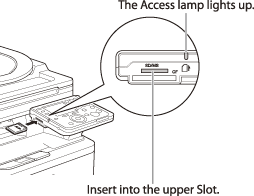
|
 Compact Flash (CF) Card Compact Flash (CF) Card
 Microdrive Microdrive |
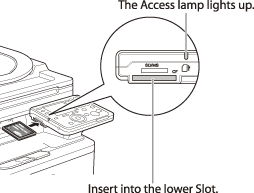
|
*1 Be sure to attach the memory medium to the special adapter before inserting it into the slot.
*2 Use "SD Card Adapter" Provided with the card.
Removing Memory Media
note:
Do not remove the memory medium when the access lamp is blinking. The blinking lamp indicates that the machine is accessing the data in the memory medium. The data may be damaged if you remove the memory medium at this point.
1. Make sure that the access lamp is not blinking, then remove the memory medium from the slot.