Confirm the domain name of the DNS server is set correctly
Start the Remote UI and click [Settings] under [Add. Func.].
Click [TCP/IP Settings] under [Network Settings] and make sure that the domain name of the DNS server is set correctly.
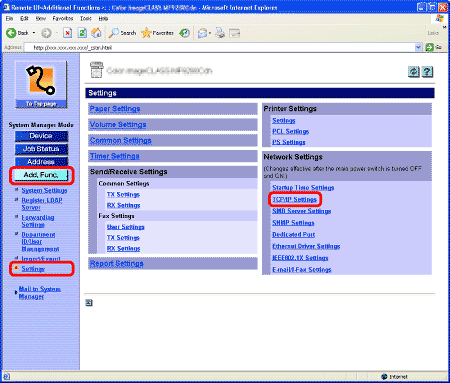

note:
You can also check the domain name of the DNS server on <DNS Settings> in <IPv4 Settings> or <IPv6 Settings> m² <TCP/IP Settings> in <Network Settings> of <System Management Settings> (from the Additional Functions screen) on the machine.