If a USB cable is used to connect the camcorder to a computer, please check the following points.
Are you using the compact power adapter to turn on the camcorder?
We recommend using the compact power adapter for the power supply when making a connection from the camcorder to the computer.
When loading data from a PC to the camcorder, be sure to use the compact power adapter for the power supply.
Is the playback screen of the data you want to read displayed on the camcorder?
To read movies, set the camcorder to movie playback mode.
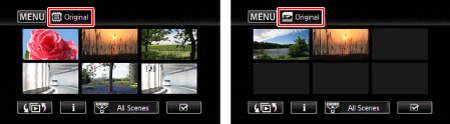
To read photos, select the memory ( Built-in memory or memory card ) in which the data is stored.
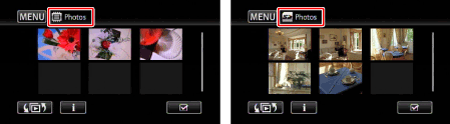
Note:
Connecting the camcorder to a computer in movie playback mode
If PIXELA ImageMixer 3 SE is installed according to the steps in the installation guide that is supplied with the camcorder, [ImageMixer 3 Launcher] automatically starts.
If [ImageMixer 3 Launcher] does not start automatically, double-click the [ImageMixer 3 SE Ver.6] icon on the desktop.

Is the USB cable properly connected?
- If there is more than one USB terminal on the computer, try to connect the USB cable to the other terminals.
- Disconnect any USB devices other than the camcorder, keyboard, and mouse.
- Connect the camcorder and the computer directly with a USB cable. Operation using USB hubs is not guaranteed.
- If software is running in the background, exit them and connect the camcorder again.
Attention:
Observe the following precautions while the ACCESS indicator is on or flashing. Failing to do so may result in permanent data loss.
-
Do not open the memory card slot cover.
-
Do not disconnect the USB cable.
-
Do not disconnect the power source or turn off the camcorder.
-
Do not change the camcorder's operating mode.
If a computer cannot be connected with the camcorder even after you have checked the above items, please contact a Canon Service Center.
For details on the operational procedures such as reading data, please see the software instruction manual.