Paper Jams in the Back Cover and Duplex Unit
Referring to the procedure on the display, follow the steps below to remove jammed paper.
1. Press [  ].
].

2. Open the back cover.

3. Remove the jammed paper by pulling it out gently.

4. Close the back cover.
5. Open the duplex unit cover.

6. Remove the jammed paper by pulling it out gently.
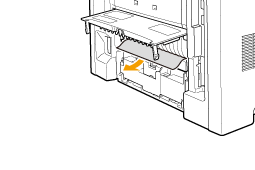
7. Close the duplex unit cover.
8. When the following screen appears, select <Yes> using [  ] and press [OK].
] and press [OK].
The machine is ready to print.
