When the Machine Cannot Connect to the Wireless LAN
Checking Network Connections
Check the following items to make sure that the machine is ready to be connected to a network.
1. Check the status of the computer to make sure that it is ready to be connected to a network.
(1) Have the settings for the computer, the wireless LAN router, or access point been completed?
(2) Is the power cable or network cables for the wireless LAN router or access point disconnected?
* If the cables are loose, properly reconnect them.
(3) Is the wireless LAN router or access point turned ON?
note:
If you cannot connect to the Internet even after checking
- Turn OFF each device and turn it back ON.
- Wait a few moments, and check if you can connect to the Internet again.
2. Check the power on the machine.
(1) Is the power turned ON?
note:
When the power is already turned ON
- Turn the power OFF and turn it back ON.
3. Check if the installation sites for the machine, the wireless LAN router, or access point meet the following conditions.
(1) The distance between the machine and the wireless LAN router or access point is within 164' (50 m) (may vary on the communication speed or environmental condition).
(2) There is no obstacle such as a wall between the machine and the wireless LAN router or access point.
(3) Microwaves and refrigerators are not nearby.
Install the machine and the wireless LAN router or access point in locations that meet these requirements.
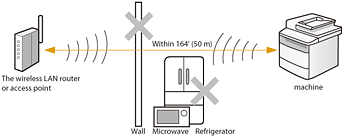
4. Specify the settings again after checking the items from 1 to 3 are complete.