Using Copy Functions Conveniently
Enlarging/Reducing Copies
See "Attention (Combination of Copy Settings)" before you start copying.
See the "e-Manual" (HTML manual) in the CD-ROM supplied with the machine.
Enlarge or reduce copies using preset copy ratios or custom copy ratios. For example, you can copy Statement to Letter size paper using a preset ratio, or set any copy ratio from 25% to 400% in 1% increments.
1. Place your document.
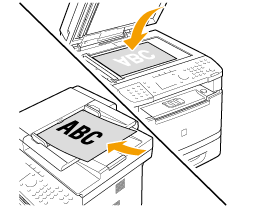
2. Press [  ].
].
3. Select <Copy Ratio> using [  ] or [
] or [  ] and press [OK].
] and press [OK].
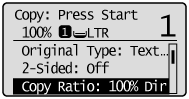
4. Specify the copy ratio.
 To select a preset copy ratio
To select a preset copy ratio
Select the copy ratio using [  ] or [
] or [  ] and press [OK].
] and press [OK].

 To set a copy ratio in 1% increments
To set a copy ratio in 1% increments
(1) Select <Custom Ratio> using [  ] or [
] or [  ] and press [OK].
] and press [OK].
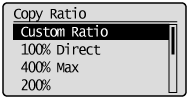
(2) Specify the ratio using [  ] or [
] or [  ] and press [OK].
] and press [OK].
You can also enter the copy ratio using the numeric keys for .
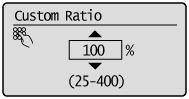
5. Load the appropriate paper size in the paper source and specify it in "Paper Settings."
6. Press [  ] (Start).
] (Start).
Collating Copies
See "Attention (Combination of Copy Settings)" before you start copying.
See the "e-Manual" (HTML manual) in the CD-ROM supplied with the machine.
Collate copies of a complete copy job arranged in page sequential order or by page. This mode is useful when preparing handouts for meetings or presentations.
<Off>
Printouts of a complete job are grouped. For example, if you are copying three copies of a three-page document, printouts of a complete job are grouped and arranged in this page order: "1, 1, 1", "2, 2, 2", "3, 3, 3."
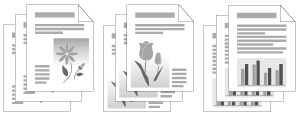 |
<On>
Printouts of a complete job are collated. For example, if you are copying three copies of a three-page document, printouts of a complete job are grouped and arranged in this page order: "1, 2, 3", "1, 2, 3", "1, 2, 3."
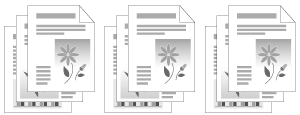 |
1. Place your document.
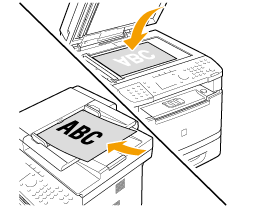
2. Press [  ].
].
3. Select <Collate> using [  ] or [
] or [  ] and press [OK].
] and press [OK].
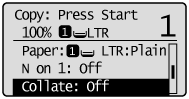
4. Select <On> using [  ] or [
] or [  ] and press [OK].
] and press [OK].
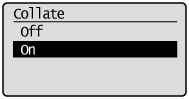
5. Enter the copy quantity (1 to 99) using numeric keys.
* Press [  ] (Clear) to cancel the entered quantity.
] (Clear) to cancel the entered quantity.
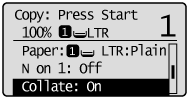
6. Press [  ] (Start).
] (Start).
 When your document is placed on the platen glass
When your document is placed on the platen glass
(1) Set the next document and press [  ] (Start).
] (Start).

(2) Select <Start Copying> using [  ] or [
] or [  ] and press [OK].
] and press [OK].
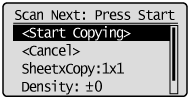
* Repeat these steps until all documents are scanned.
2 on 1/4 on 1
See "Attention (Combination of Copy Settings)" before you start copying.
See the "e-Manual" (HTML manual) in the CD-ROM supplied with the machine.
Reduce multiple documents to copy onto one sheet.
<2 on 1>
Copy two pages onto one sheet.
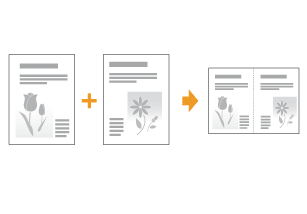 |
<4 on 1>
Copy four pages onto one sheet.
 |
* Select <Select Layout> to change the copy layout.
1. Place your document.
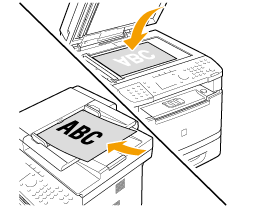
2. Press [  ].
].
3. Select <N on 1> using [  ] or [
] or [  ] and press [OK].
] and press [OK].

4. Select <2 on 1> or <4 on 1> using [  ] or [
] or [  ], and press [OK].
], and press [OK].

 To specify the layout
To specify the layout
(1) Select <Select Layout> using [  ] or [
] or [  ] and press [OK].
] and press [OK].
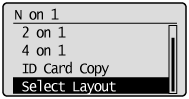
(2) Select the layout using [  ] or [
] or [  ] and press [OK].
] and press [OK].

note:
About margins on the document
- To copy in the N on 1 mode, margins are created on the output.
5. Select the size of the document using [  ] or [
] or [  ] and press [OK].
] and press [OK].

6. Select a output size using [  ] or [
] or [  ] and press [OK].
] and press [OK].

7. Press [  ] (Start).
] (Start).
 When your document is placed on the platen glass
When your document is placed on the platen glass
(1) Set the next document and press [  ] (Start).
] (Start).
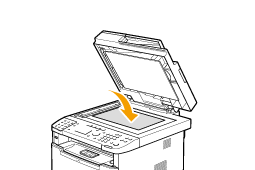
(2) Select <Start Copying> using [  ] or [
] or [  ] and press [OK].
] and press [OK].

* Repeat these steps until all documents are scanned.
Changing the Default Settings
See "Attention (Combination of Copy Settings)" before you start configuration.
See the "e-Manual" (HTML manual) in the CD-ROM supplied with the machine.
The default settings are a set of standard settings predetermined by the machine. These settings become effective when the machine is turned OFF and ON, or when [  ] (Reset) is pressed to revert to the default settings. You can change the following default settings based on your needs.
] (Reset) is pressed to revert to the default settings. You can change the following default settings based on your needs.
1. Press [  ] (Menu).
] (Menu).
2. Select <Copy Settings> using [  ] or [
] or [  ] and press [OK].
] and press [OK].
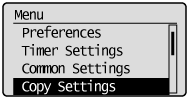
3. Select <Change Defaults> using [  ] or [
] or [  ] and press [OK].
] and press [OK].
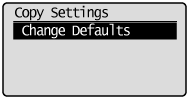
4. Select the item using [  ] or [
] or [  ] and press [OK].
] and press [OK].
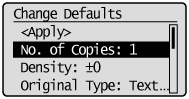
For more information, see the following sections.
"Density Adjustment"
"Selecting the Document Type"
"2-Sided Copying"
"Enlarging/Reducing Copies"
"Copying Multiple Documents onto One Sheet (N on 1)"
"Collating Copies"
"Erasing Dark Borders and Frame Lines (Frame Erase)"
"Emphasizing the Outline of the Image (Sharpness)"
See the "e-Manual" (HTML manual) in the CD-ROM supplied with the machine.
5. Select <Apply> using [  ] or [
] or [  ] after you have specified the setting and press [OK].
] after you have specified the setting and press [OK].
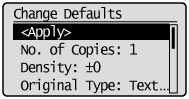
6. Press [  ] (Menu) to close the menu screen.
] (Menu) to close the menu screen.