Placing Documents
This section describes how to place documents on the platen glass or in the feeder.
Placing Documents on the Platen Glass
attention:
Precautions when closing the feeder
- Be careful not to get your fingers caught. This may cause personal injury.
- Do not press down the feeder forcefully. This may damage the platen glass and cause personal injury.
Before placing the documents on the platen glass, see "Attention (Placing Documents on the Platen Glass)."
1. Open the feeder.

2. Place your document face down.

3. Align the document with the appropriate paper size marks.
If the document does not match any of the paper size marks, align the center of your document with the arrow mark.

4. Close the feeder.
The machine is ready to scan or copy the document.
When scanning or copying is complete, remove the document from the platen glass.
Placing Documents in the Feeder
Before placing documents in the feeder, see "Attention (Placing Documents in the Feeder)."
1. Spread the document guides a little wider than the document width.
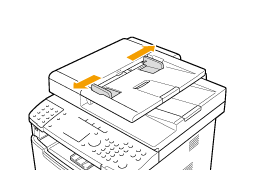
2. Fan the document stack and align the edges of the pages.
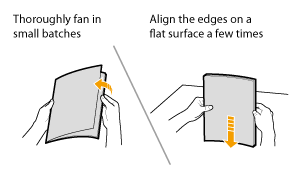
3. Neatly place the document face up.
- Place the document under the load limit guides (A).
- Make sure that the paper stack does not exceed the load limit marks (B).
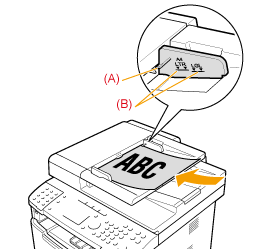
4. Align the document guides to fit the width of the document.
The machine is ready to copy or scan the document.

Attention (Placing Documents on the Platen Glass)
attention:
Precautions when closing the feeder
- Be careful not to get your fingers caught. This may cause personal injury.
- Do not press down the feeder forcefully. This may damage the platen glass and cause personal injury.
Attention (Placing Documents in the Feeder)
important:
Up to 50 documents can be loaded.
- If more than 51 documents are loaded, paper jams may occur, or the document may not be scanned.
While scanning a document
- Do not add or remove documents.
When scanning is complete
- Remove the document from the document delivery tray to avoid paper jams.
Avoid scanning the same document more than 30 times.
- When scanned repeatedly, the document can become folded or torn, which may cause paper jams.
Be sure to align the document guides with the width of the paper.
- If the document guides are too loose or too tight, this may result in misfeeds or paper jams.