Making copies - MG6220
| Article ID: ART111617 | | | Date published: 05/11/2015 | | | Date last updated: 09/23/2020 |
Description
Learn how to make different kinds of copies with the PIXMA MG6220.
Solution
Making Copies
Load the original on the platen glass to copy.
This article describes the procedure to copy with Standard copy and the Advanced copy options for Copying Thick Originals Such as Books and Copying without Borders.
-
Make sure that the machine is turned on.
-
Load paper.
-
Select
 Copy on the HOME screen.
Copy on the HOME screen.The Copy standby screen is displayed.
-
Load the original on the platen glass.
-
Specify the settings as necessary.
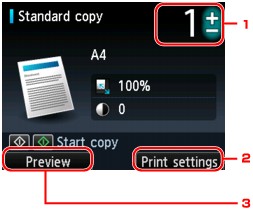
-
Number of copies
Specify by using the + or - button.
-
Print settings
By touching the right Function button, the print settings screen is displayed.
On the print settings screen, you can change the settings of page size, media type, and print quality and so on.
-
Preview
By touching the left Function button, you can preview an image of the printout on the preview screen.
 To reset the settings of magnification, intensity, and number of copies, touch the Stop button.
To reset the settings of magnification, intensity, and number of copies, touch the Stop button. -
-
Touch the Color button for color copying, or the Black button for black & white copying.
The machine starts copying.
Remove the original on the platen glass after copying is complete.
 Do not open the document cover or remove the original from the platen glass until scanning is completed.
Do not open the document cover or remove the original from the platen glass until scanning is completed. To cancel copying, touch the Stop button.
To cancel copying, touch the Stop button.
Adding the Copying Job (Reserve copy)
You can add the copying job while printing (Reserve copy).
The screen below is displayed when you can add the copying job.
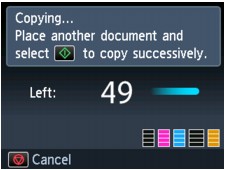
Load the original on the platen glass and touch the same button (the Color button or the Black button) as the one which you previously pushed.
 When you load the original on the platen glass, move the document cover gently.
When you load the original on the platen glass, move the document cover gently.
 When Print qlty (print quality) is set High, you cannot add the copying job.
When Print qlty (print quality) is set High, you cannot add the copying job.
 When you add the copying job, the number of copies or the settings such as the page size or media type cannot be changed.
When you add the copying job, the number of copies or the settings such as the page size or media type cannot be changed.
 If you touch the Stop button, the screen to select the method to cancel copying is displayed. Select Cancel all reservations, then touch the OK button, you can cancel copying all sc
If you touch the Stop button, the screen to select the method to cancel copying is displayed. Select Cancel all reservations, then touch the OK button, you can cancel copying all sc nned data. If you touch the Stop button, select Cancel the last reservation, then touch the OK button, you can cancel the last copying job.
nned data. If you touch the Stop button, select Cancel the last reservation, then touch the OK button, you can cancel the last copying job.
 If you set a document of too many pages to add the copying job, Cannot add more copy jobs. Please wait a while and redo the operation. may appear on the LCD. Touch the OK buton and wait a while, then try copying again.
If you set a document of too many pages to add the copying job, Cannot add more copy jobs. Please wait a while and redo the operation. may appear on the LCD. Touch the OK buton and wait a while, then try copying again.
 If Failed to reserve the copy job. Start over from the beginning. appears on the LCD when scanning, touch the OK button, then touch the Stop button to cancel copying. After that, copy the documents that have not been finished copying.
If Failed to reserve the copy job. Start over from the beginning. appears on the LCD when scanning, touch the OK button, then touch the Stop button to cancel copying. After that, copy the documents that have not been finished copying.
Setting Items
When the Copy standby screen is displayed, touch the right Function button to change the copy settings such as page size, media type, and print quality.
Use the 
 button to change the setting item, and the
button to change the setting item, and the 
 button to change the setting, then use the OK button to confirm the selection.
button to change the setting, then use the OK button to confirm the selection.
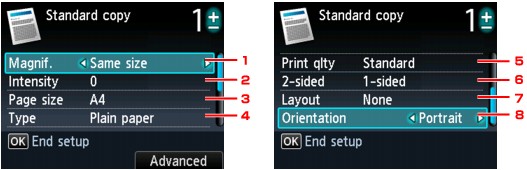
 Depending on the copy menu, some setting items cannot be selected. This section describes the setting items in Standard copy. The setting item which cannot be selected is displayed grayed out.
Depending on the copy menu, some setting items cannot be selected. This section describes the setting items in Standard copy. The setting item which cannot be selected is displayed grayed out.
 Some settings cannot be specified in combination with the setting of other setting item or the copy menu. If the setting which cannot be specified in combination is selected, Error details is displayed on the LCD. In this case, touch the left Function button to confirm the message, then change the setting.
Some settings cannot be specified in combination with the setting of other setting item or the copy menu. If the setting which cannot be specified in combination is selected, Error details is displayed on the LCD. In this case, touch the left Function button to confirm the message, then change the setting.
 The settings of the page size, media type, etc. are retained even if the machine is turned off.
The settings of the page size, media type, etc. are retained even if the machine is turned off.
 When copying starts in the copy menu that is not available with the specified setting, The specified function is not available with current settings. is displayed on the LCD. Change the setting, following the on-screen instructions.
When copying starts in the copy menu that is not available with the specified setting, The specified function is not available with current settings. is displayed on the LCD. Change the setting, following the on-screen instructions.
-
Magnif. (Magnification)
Specify the reduction/enlargement method.
-
Intensity
Specify the intensity. When Auto is selected, the intensity is adjusted automatically according to the originals loaded on the platen glass. Auto is displayed on the Copy standby screen.
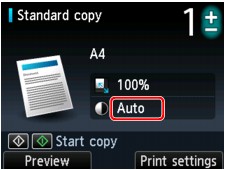
-
Page size
Select the page size of the loaded paper.
-
Type (Media type)
Select the media type of the loaded paper.
-
Print qlty (Print quality)
Adjust print quality according to the original.
 If you use Fast with Type set to Plain paper and the quality is not as good as expected, select Standard or High for Print qlty and try copying again.
If you use Fast with Type set to Plain paper and the quality is not as good as expected, select Standard or High for Print qlty and try copying again. Select High for Print qlty to copy in grayscale. Grayscale renders tones in a range of grays instead of black or white.
Select High for Print qlty to copy in grayscale. Grayscale renders tones in a range of grays instead of black or white. -
2-sided
Specify the setting of Two-sided copy.
-
Layout
Select the layout.
-
Orientation
Select the orientation of the original document.
Reducing or Enlarging a Copy
You can specify the magnification optionally or select the preset-ratio copying or fit-to-page copying.
The LCD below is displayed when you touch the right Function button in the Copy standby screen. Select the reduction/enlargement method from Magnif..
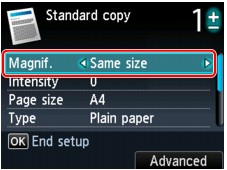
 Some of the reduction/enlargement methods are not available depending on the copy menu.
Some of the reduction/enlargement methods are not available depending on the copy menu.
-
Fit to page
The machine automatically reduces or enlarges the image to fit the page size.

The setting in Magnif.: Fit to page
 When you select Fit to page, the page size may not be detected correctly depending on the original. In this case, select the setting other than Fit to page.
When you select Fit to page, the page size may not be detected correctly depending on the original. In this case, select the setting other than Fit to page. -
Preset ratio
You can select one of the preset ratios to reduce or enlarge copies.

Select the appropriate ratio for size of original and page size.
The setting in Magnif.: 70% A4->A5/86% A4->B5/94% A4->LTR/115% B5->A4/141% A5->A4/156% 5x7->LTR/183% 4x6->LTR
 Some of the preset ratios are not available depending on the country or region of purchase.
Some of the preset ratios are not available depending on the country or region of purchase. -
Ratio specified copy
You can specify the copy ratio as a percentage to reduce or enlarge copies.

If you select other than Fit to page and touch the right Function button, Magnification screen is displayed. Use the

 button to specify the magnification.
button to specify the magnification.
 400% MAX (maximum copy ratio) and 25% MIN (minimum copy ratio) are selectable.
400% MAX (maximum copy ratio) and 25% MIN (minimum copy ratio) are selectable.
 If you make a copy at the same size as the original, select Same size.
If you make a copy at the same size as the original, select Same size.
Copying onto Both Sides of the Paper
When you select 2-sided for 2-sided in Standard copy, you can copy two original pages onto the sides of a single sheet of paper.
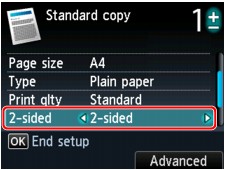
Touch the right Function button to select the stapling side.

After selecting the stapling side and touch the OK button, you can select whether you use the preview screen. If you select ON, the preview screen is displayed so that you can check the orientation.
 If Device memory is full. Cannot continue process. appears on the LCD when scanning, set the print quality to Standard, then try copying again. If the problem is not resolved, set the print quality to Fast and try copying again.
If Device memory is full. Cannot continue process. appears on the LCD when scanning, set the print quality to Standard, then try copying again. If the problem is not resolved, set the print quality to Fast and try copying again.
 Two-sided copy setting can be used in combination with 2-on-1 copy or 4-on-1 copy when Standard copy is selected.
Two-sided copy setting can be used in combination with 2-on-1 copy or 4-on-1 copy when Standard copy is selected.
 If you are copying in black & white, print intensity of the Two-sided copy may differ from that of a single-sided copy.
If you are copying in black & white, print intensity of the Two-sided copy may differ from that of a single-sided copy.
When checking the orientation:
When you are using the preview screen, the screen below is displayed so that you can check the orientation.
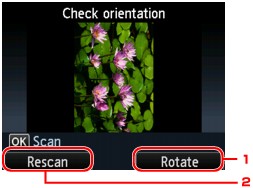
-
Rotate
If you touch the right Function button, the original rotates by 180 degrees.
-
Rescan
If you touch the left Function button, the original is rescanned.
Touch the OK button to start scanning.
When scanning is finished:
Document setting screen appears on the LCD after scanning each sheet of original.
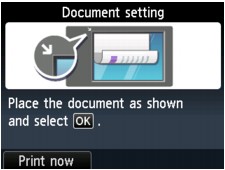
Remove the sheet of original from the platen glass after scanning and load the next sheet on the platen glass, then touch the OK button.
 If you do not need more scanning, touch the left Function button. The machine starts copying.
If you do not need more scanning, touch the left Function button. The machine starts copying.
 You can add the copying job while printing.
You can add the copying job while printing.
Copying Two Pages to Fit onto a Single Page
When you select 2-on-1 copy for Layout in Standard copy, you can copy two original pages (A) (B) onto a single sheet of paper (C) by reducing each image.
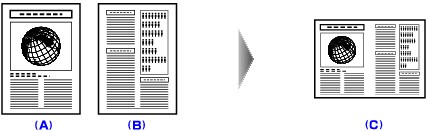
Touch the right Function button on the Copy standby screen to display the print settings screen, then select 2-on-1 copy for Layout.
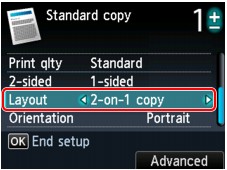
Touch the right Function button to specify the advanced layout. You can also use this function with Orientation setting.
-
When Portrait is selected for Orientation
2-on-1 copy layout: Left to right
2-on-1 copy layout: Right to left

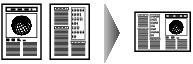
-
-
When Landscp. is selected for Orientation
2-on-1 copy layout: Top to bottom
2-on-1 copy layout: Bottom to top


After selecting the layout and touch the OK button, you can select whether you use the preview screen. If you select ON, the preview screen is displayed so that you can check the orientation.
 If Device memory is full. Cannot continue process. appears on the LCD when scanning, set the print quality to Standard, then try copying again. If the problem is not resolved, set the print quality to Fast and try copying again.
If Device memory is full. Cannot continue process. appears on the LCD when scanning, set the print quality to Standard, then try copying again. If the problem is not resolved, set the print quality to Fast and try copying again.
 This function can be used in combination with Two-sided copy. If you use this function in combination, you can copy four original pages on one sheet of paper. In this case, two original pages are copied on each side of paper.
This function can be used in combination with Two-sided copy. If you use this function in combination, you can copy four original pages on one sheet of paper. In this case, two original pages are copied on each side of paper.
If you use this function in combination, select the two-sided copy setting for 2-sided and the stapling side of print paper on the Print settings screen.
When checking the orientation:
When you are using the preview screen, the screen below is displayed so that you can check the orientation.
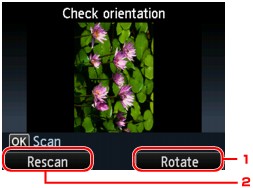
-
Rotate
If you touch the right Function button, the original rotates by 180 degrees.
-
Rescan
If you touch the left Function button, the original is rescanned.
Touch the OK button to start scanning.
When scanning is finished:
Document setting screen appears on the LCD after scanning the first sheet of original.
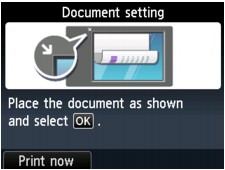
Remove the first sheet of original from the platen glass and load the second sheet on the platen glass, then touch the OK button.
The machine starts scanning the second sheet of original and copying.
 If you do not need more scanning, touch the left Function button. The machine starts copying.
If you do not need more scanning, touch the left Function button. The machine starts copying.
 You can add the copying job while printing.
You can add the copying job while printing.
 If you use this function in combination with Two-sided copy, the Document setting screen is displayed after scanning the second sheet of original is complete. Follow the on-screen instructions to scan the third and fourth sheet of original.
If you use this function in combination with Two-sided copy, the Document setting screen is displayed after scanning the second sheet of original is complete. Follow the on-screen instructions to scan the third and fourth sheet of original.
Copying Four Pages to Fit onto a Single Page
When you select 4-on-1 copy for Layout in Standard copy, you can copy four original pages onto a single sheet of paper by reducing each image. Four different layouts are available.
Touch the right Function button on the Copy standby screen to display the print settings screen, then select 4-on-1 copy for Layout.
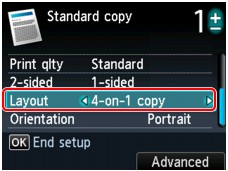
Touch the right Function button to specify the advanced layout.
-
When Upper-left to right is selected
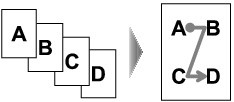
-
When Upper-right to left is selected

-
When Upper-left to bottom is selected
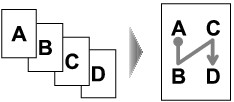
-
When Upper-right to bottom is selected

After selecting the layout, touch the OK button, you can select whether you use the preview screen. If you select ON, the preview screen is displayed so that you can check the orientation.
 If Device memory is full. Cannot continue process. appears on the LCD when scanning, set the print quality to Standard, then try copying again. If the problem is not resolved, set the print quality to Fast and try copying again.
If Device memory is full. Cannot continue process. appears on the LCD when scanning, set the print quality to Standard, then try copying again. If the problem is not resolved, set the print quality to Fast and try copying again.
 This function can be used in combination with Two-sided copy.
This function can be used in combination with Two-sided copy.
-
If you use this function in combination, you can copy eight original pages on one sheet of paper. In this case, four original pages are copied on each side of paper.
-
If you use this function in combination, select the two-sided copy setting for 2-sided and the stapling side of print paper on the Print settings screen.
When checking the orientation:
When you are using the preview screen, the screen below is displayed so that you can check the orientation.

-
Rotate
If you touch the right Function button, the original rotates by 180 degrees.
-
Rescan
If you touch the left Function button, the original is rescanned.
Touch the OK button to start scanning.
When scanning is finished:
Document setting screen appears on the LCD after scanning each sheet of original.

Remove the sheet of original from the platen glass after scanning and load the next sheet on the platen glass, then touch the OK button.
After scanning the fourth sheet of original, the machine starts copying.
 If you do not need more scanning, touch the left Function button. The machine starts copying.
If you do not need more scanning, touch the left Function button. The machine starts copying.
 You can add the copying job while printing.
You can add the copying job while printing.
 If you use this function in combination with Two-sided copy, the Document setting screen is displayed after scanning the fourth sheet of original is complete. Follow the on-screen instructions to scan the rest of originals.
If you use this function in combination with Two-sided copy, the Document setting screen is displayed after scanning the fourth sheet of original is complete. Follow the on-screen instructions to scan the rest of originals.
Copying Thick Originals Such as Books
When copying thick originals such as books, you can make a copy without black margins around the image and gutter shadows. Using this function, you can reduce unnecessary ink consumption.

-
Make sure that the machine is turned on.
-
Load paper.
-
Select
 Advanced copy on the HOME screen.
Advanced copy on the HOME screen. -
Select
 Frame erase copy, then touch the OK button.
Frame erase copy, then touch the OK button. -
Load the original on the platen glass.
-
Specify the number of copies by using the + or - button.
Change the print settings as necessary.
 When the Copy standby screen is displayed, touching the left Function button allows you to preview an image of the printout on the preview screen.
When the Copy standby screen is displayed, touching the left Function button allows you to preview an image of the printout on the preview screen. -
Touch the Color button for color copying, or the Black button for black & white copying.
The machine starts copying.
 Close the document cover.
Close the document cover.
 There may be a narrow black margin that appears around the image. This function removes the dark margins only. If a scanned book is too thin or when the machine is used near a window or in a bright environment, a faint black frame may remain. Also, if the color of an original is dark, the machine cannot distinguish the document color from the shadow and this may cause slight cropping or a shadow on the crease.
There may be a narrow black margin that appears around the image. This function removes the dark margins only. If a scanned book is too thin or when the machine is used near a window or in a bright environment, a faint black frame may remain. Also, if the color of an original is dark, the machine cannot distinguish the document color from the shadow and this may cause slight cropping or a shadow on the crease.
Copying without Borders
You can copy images on photo paper so that they fill the entire page without borders.
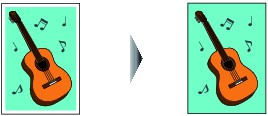
-
Make sure that the machine is turned on.
-
Load the paper on the rear tray.
-
Select
 Advanced copy on the HOME screen.
Advanced copy on the HOME screen. -
Select
 Borderless copy, then touch the OK button.
Borderless copy, then touch the OK button. -
Load the original on the platen glass.
-
Specify the number of copies by using the + or - button.
Change the print settings as necessary.
-
Touch the Color button for color copying, or the Black button for black & white copying.
The machine starts copying.
 Slight cropping may occur at the edges since the copied image is enlarged to fill the whole page. You can change the width to be cropped from the borders of the original image as needed. However, the cropped area will be larger if the extension amount is large.
Slight cropping may occur at the edges since the copied image is enlarged to fill the whole page. You can change the width to be cropped from the borders of the original image as needed. However, the cropped area will be larger if the extension amount is large.


