Checking and Deleting Documents in Memory
If the Processing/Data Indicator on the operation panel is:

Checking and Canceling Fax Jobs
You can check detailed information about fax documents currently being sent or waiting to be sent. Also, you can also cancel unnecessary documents.
1. Press [  ] (Status Monitor/Cancel).
] (Status Monitor/Cancel).
2. Press [  ] or [
] or [  ] to select <Fax Job Status/History>, and then press [OK].
] to select <Fax Job Status/History>, and then press [OK].

3. Press [  ] or [
] or [  ] to select <TX Job Status>, and then press [OK].
] to select <TX Job Status>, and then press [OK].
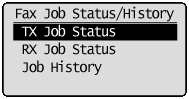
4. Press [  ] or [
] or [  ] to select a job to be checked or canceled, and then press [OK].
] to select a job to be checked or canceled, and then press [OK].

The detailed information is displayed.
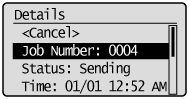
 For canceling
For canceling
(1) Press [  ] or [
] or [  ] to select <<Cancel>>, and then press [OK].
] to select <<Cancel>>, and then press [OK].
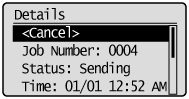
(2) Press [  ] to select <Yes>, and then press [OK].
] to select <Yes>, and then press [OK].

The sending job is canceled. Fax transmission to all the destinations will be canceled for sequential broadcast.
(3) Press [  ] (Status Monitor/Cancel) to close the screen.
] (Status Monitor/Cancel) to close the screen.
note:
Pressing [  ] (Stop) can also cancel the fax jobs
] (Stop) can also cancel the fax jobs
- You can cancel the fax job also by pressing [
 ] (Stop).
] (Stop).
* If only one job is processing or waiting to be sent, you can stop the job by pressing [  ] (Stop) twice.
] (Stop) twice.
 For checking only
For checking only
Press [  ] (Status Monitor/Cancel) to close the screen.
] (Status Monitor/Cancel) to close the screen.
Checking and Deleting Received Fax Documents
You can check detailed information about fax documents saved in memory. Also, you can delete unnecessary documents.
note:
Stored Documents in Memory
- You can specify the destination to forward the documents.
- You can print stored documents.
For details, see the "e-Manual" (HTML manual) in the CD-ROM supplied with the machine.
1. Press [  ] (Status Monitor/Cancel).
] (Status Monitor/Cancel).
2. Press [  ] or [
] or [  ] to select <Fax Job Status/History>, and then press [OK].
] to select <Fax Job Status/History>, and then press [OK].
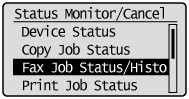
3. Press [  ] or [
] or [  ] to select <RX Job Status>, and then press [OK].
] to select <RX Job Status>, and then press [OK].
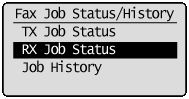
4. Press [  ] or [
] or [  ] to select a job to be checked or deleted, and then press [OK].
] to select a job to be checked or deleted, and then press [OK].
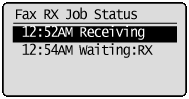
The detailed information is displayed.

 For deleting
For deleting
(1) Press [  ] or [
] or [  ] to select <Delete>, and then press [OK].
] to select <Delete>, and then press [OK].

(2) Press [  ] to select <Yes>, and then press [OK].
] to select <Yes>, and then press [OK].
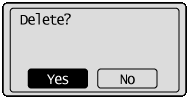
The received job is deleted.
(3) Press [  ] (Status Monitor/Cancel) to close the screen.
] (Status Monitor/Cancel) to close the screen.
 For checking only
For checking only
Press [  ] (Status Monitor/Cancel) to close the screen.
] (Status Monitor/Cancel) to close the screen.
Checking and Canceling Print Jobs
You can check detailed information about print jobs or cancel print jobs in the middle of currently printing or waiting.
note:
Document name and user name displayed in the operation panel
- Some file name may be displayed incorrectly depending on the type of the file to be printed.
1. Press [  ] (Status Monitor/Cancel).
] (Status Monitor/Cancel).
2. Press [  ] or [
] or [  ] to select <Print Job Status>, and then press [OK].
] to select <Print Job Status>, and then press [OK].
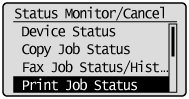
3. Press [  ] or [
] or [  ] to select a job to be checked or canceled, and then press [OK].
] to select a job to be checked or canceled, and then press [OK].
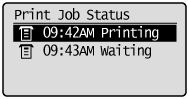
The detailed information is displayed.
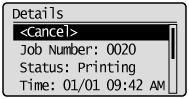
 For canceling
For canceling
(1) Press [  ] or [
] or [  ] to select <Cancel>, and then press [OK].
] to select <Cancel>, and then press [OK].
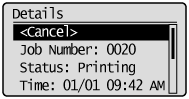
(2) Press [  ] to select Yes, and then press [OK].
] to select Yes, and then press [OK].
The print job is canceled.
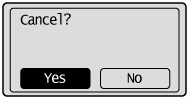
(3) Press [  ] (Status Monitor/Cancel) to close the screen.
] (Status Monitor/Cancel) to close the screen.
note:
Pressing [  ] (Stop) can also delete the print jobs
] (Stop) can also delete the print jobs
- You can delete the print job also by pressing [
 ] (Stop).
] (Stop).
* If only one print job is processing or waiting, you can stop the job by pressing [  ] (Stop) twice.
] (Stop) twice.
 For checking only
For checking only
Press [  ] (Status Monitor/Cancel) to close the screen.
] (Status Monitor/Cancel) to close the screen.