Basic Copying Method
1. Place documents.
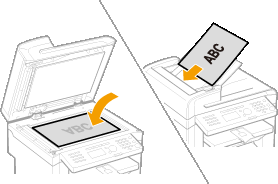
* A maximum of 35 pages can be loaded into the feeder.
2. Press [  ].
].

3. Specify the copy settings as needed.
The settings that are specified here apply only to the copy operation you are currently performing.
4. Use numeric keys to enter the desired copy quantity (1 to 99).
* Press [  ] (Clear) to delete a number.
] (Clear) to delete a number.
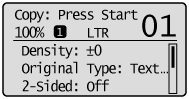
5. Press [  ] (Start).
] (Start).
Copying starts.
note:
If <Incorrect Size/Setting> appears
- Change the <Paper Settings> menu properly or load paper of the size specified in the <Paper Settings> menu.
When the message <Memory is full. Scanning canceled. Print?> appears
- Select whether to cancel the job or print the successfully scanned pages.
important:
When copying a document with no margins by the image
- Some areas around the copy image may be cut off. Refer to the machine's specification regarding the width of the missing image.
Selecting Image Quality (Copy)
You can adjust the image quality of copies according to the types of documents. A correct selection is necessary for the optimal reproduction of the document.
1. Place documents.
2. Press [  ].
].
3. Press [  ] or [
] or [  ] to select <Original Type>, and then press [OK].
] to select <Original Type>, and then press [OK].
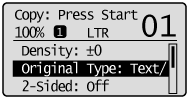
4. Press [  ] or [
] or [  ] to select the appropriate settings for the document, and then press [OK].
] to select the appropriate settings for the document, and then press [OK].
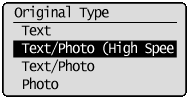
| <Text> |
This setting is suitable for documents that contain text without photos or illustrations. |
| <Text/Photo (High Speed)> |
This setting is suitable for the documents that contain text and photos.
This setting scans the document at a low resolution. |
| <Text/Photo> |
This setting is suitable for documents that contain text and photos. |
| <Photo> |
This setting is suitable for the documents that contain photos printed in a magazine. |
* If <Density> is set to <Auto Density>, <Density> will be changed to <Manual Density> when you select <Text/Photo (High Speed)>, <Text/Photo>, <Photo>.
5. Press [  ] (Start).
] (Start).
Adjusting the Density
You can adjust the density for printing.
1. Place documents.
2. Press [  ].
].
3. Press [  ] or [
] or [  ] to select <Density>, and then press [OK].
] to select <Density>, and then press [OK].
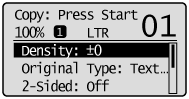
4. Press [  ] or [
] or [  ] to adjust the density, and then press [OK].
] to adjust the density, and then press [OK].
* Select <Auto Density> to copy with the density that is suitable for the document.
If other than <Text> is set as <Original Type>, <Original Type> will be changed to <Text> when you select <Auto Density>.
* You can adjust <Manual Density> by pressing [  ] or [
] or [  ], when either of <Auto Density> or <Manual Density> is selected.
], when either of <Auto Density> or <Manual Density> is selected.
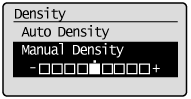
[  ] ] |
Makes the copy density lighter. |
[  ] ] |
Makes the copy density darker. |
5. Press [  ] (Start).
] (Start).
Finely Adjusting the Density
You can finely adjust the density of documents which you have adjusted in "Adjusting the Density."
Specify this setting to adjust <Density> slightly darker or lighter, after you adjust it.
1. Press [  ] (Menu).
] (Menu).
2. Press [  ] or [
] or [  ] to select <Copy Settings>, and then press [OK].
] to select <Copy Settings>, and then press [OK].
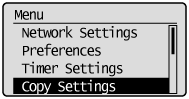
3. Press [  ] or [
] or [  ] to select <Correct Density>, and then press [OK].
] to select <Correct Density>, and then press [OK].
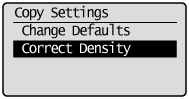
4. Press [  ] or [
] or [  ] to adjust the density, and then press [OK].
] to adjust the density, and then press [OK].
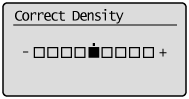
[  ] ] |
Makes the copy density slightly lighter. |
[  ] ] |
Makes the copy density slightly darker. |
5. Press [  ] (Menu) to close the menu screen.
] (Menu) to close the menu screen.
Checking and Canceling Copy Jobs
You can check detailed information about copy jobs. Also, you can cancel copy jobs while the jobs are in process.
note:
If the Processing/Data indicator on the operation panel is:

 Canceling using [
Canceling using [  ] (Stop)
] (Stop)
1. Press [  ] (Stop).
] (Stop).
* If only one job is processing or waiting, you can stop the job by pressing [  ] (Stop) twice.
] (Stop) twice.
2. When multiple jobs are being processed, press [  ] or [
] or [  ] to select a job to be canceled, and then press [OK].
] to select a job to be canceled, and then press [OK].
3. When <Cancel?> appears, press [  ] or [
] or [  ] to select Yes, and then press [OK].
] to select Yes, and then press [OK].
You can cancel the print job also by pressing [  ] (Stop).
] (Stop).
The copy job is canceled.

* To check the job before canceling, press [  ] or [
] or [  ] to select <Details>, and then press [OK].
] to select <Details>, and then press [OK].
 Checking and canceling using [
Checking and canceling using [  ] (Status Monitor/Cancel)
] (Status Monitor/Cancel)
1. Press [  ] (Status Monitor/Cancel).
] (Status Monitor/Cancel).
2. Press [  ] or [
] or [  ] to select <Copy Job Status>, and then press [OK].
] to select <Copy Job Status>, and then press [OK].
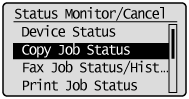
The detailed information is displayed.
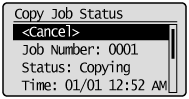
 For canceling
For canceling
(1) Press [  ] or [
] or [  ] to select <Cancel>, and then press [OK].
] to select <Cancel>, and then press [OK].
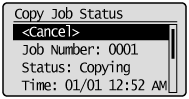
(2) Press [  ] or [
] or [  ] to select Yes, and then press [OK].
] to select Yes, and then press [OK].
The copy job is canceled.
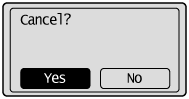
(3) Press [  ] (Status Monitor/Cancel) to close the screen.
] (Status Monitor/Cancel) to close the screen.
 For checking only
For checking only
Press [  ] (Status Monitor/Cancel) to close the screen.
] (Status Monitor/Cancel) to close the screen.