Basic Network Settings (MF4570dw)
| Article ID: ART111679 | | | Date published: 05/11/2015 | | | Date last updated: 12/16/2015 |
Description
Solution
Basic Network Settings
note:
The computer and network device setup should be completed.
Otherwise, you are unable to use the machine in a network, even if you perform the following procedure.
- The structure of your computer or networked device, the existence of router functions, setting methods and security settings vary depending on your environment.
For more information, see the instruction manual provided with the network device you are using, or contact the manufacturer.
- Consult your network administrator in advance to use the machine in your office.
After confirmation, connect the machine to LAN according to the following procedures.
You can connect the machine to wireless LAN or wired LAN according to your environment and devices.
Switch its connection method to either wired LAN or wireless LAN. Switching the Connection Method to Wireless LAN or Wired LAN
Switching the Connection Method to Wireless LAN or Wired LAN
Switch the connection method to either wireless LAN or wired LAN according to your environments and devices.
The default setting is "Wired LAN."
- After configuration
Restart the machine after you switch its connection method in order to activate the setting.
1. Press [  ] (Menu).
] (Menu).
2. Press [  ] or [
] or [  ] to select <Network Settings>, and then press [OK].
] to select <Network Settings>, and then press [OK].
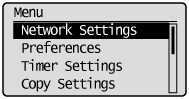
Enter the system manager PIN.
"Text Input Method" See the "e-Manual" (HTML manual) in the CD-ROM supplied with the machine.
When you are finished entering, press [  ] or [
] or [  ] to select <Apply>, and then press [OK].
] to select <Apply>, and then press [OK].
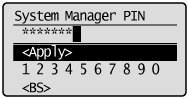

The next screen is displayed for approximately 5 seconds.
Turn OFF/ON is performed in Step 5. You do not need to turn OFF/ON the machine here.
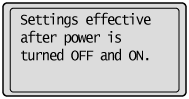
3. When you need to switch, press [  ] or [
] or [  ] to select <Select Wired/Wireless LAN>, and then press [OK].
] to select <Select Wired/Wireless LAN>, and then press [OK].
When wired LAN is set
<Wireless LAN Settings> is grayed out.
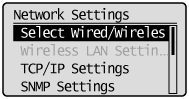
When wireless LAN is set
<Wireless LAN Settings> is not grayed out.

4. Press [  ] or [
] or [  ] to select <Wired LAN> or <Wireless LAN>, and then press [OK].
] to select <Wired LAN> or <Wireless LAN>, and then press [OK].
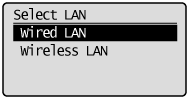
5. Restart the machine when the following screen disappears.

Turn OFF/ON this printer.
To enable the settings, the machine need to be restarted.
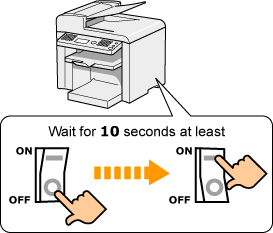
- When switched to wired LAN connection or wireless LAN connection
After you finish connecting the wireless LAN or wired LAN, uninstall the MF driver.
Once uninstallation is complete, reinstall the MF driver.
"Connecting to Wireless LAN"
Before connecting to Wired LAN, see "Attention (Connecting to a Wired LAN)."
- Network security
If the machine is connected to an unsecured network, your personal information might be disclosed to a third party. Take care to protect your personal data.
- Network Tasks/Settings
Consult your network administrator to use the machine in your office.
- IP Address
- Even if the product's IP address is changed, the connection is maintained if the machine and the computer belong to the same subnet.
- You may not be able to use the scan function if an IPv6 connection is used.
- Device necessary for wired LAN connection
- The machine does not come with a LAN cable, a router or a hub.Have cables or a hub ready as needed.
- The machine supports 10BASE-T and 100BASE-TX connections.If you want to connect the machine to a 100BASE-TX Ethernet network, all the devices connected to the LAN (router, hub, LAN cable, and network board for computer) must support 100BASE-TX.
- For details, refer to your instruction manual of those devices or contact the manufactures.
- When the machine is connected to a switching hub
The machine may not be able to connect to a network if your network settings are configured correctly.When this occurs, set a longer startup time.
See "Specifying the Wait Time until the Machine Connects to a Network" in the e-manual.
 Connecting to Wired LAN
Connecting to Wired LAN
- You cannot use wired LAN and wireless LAN at the same time
The machine's default connect method is "Wired LAN."
1. Connect the machine to a router or a hub via LAN cable.
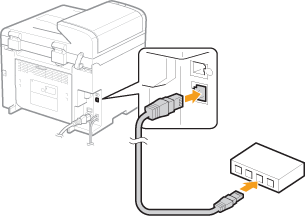
2.Wait until the machine sets the IP address automatically (approx. 2 min).
 Connecting to Wireless LAN
Connecting to Wireless LAN
Two methods are provided for connecting to the wireless LAN or access point, connecting using WPS (Wi-Fi Protected Setup) function or connecting manually.
You cannot use wired LAN and wireless LAN at the same time
- The machine's default connect method is "Wired LAN." When using a wireless LAN connection, it is necessary to switch the connection method to "Wireless LAN."
- You can connect the machine to wireless LANs or wired LANs, but you cannot use at the same time. When using a wireless LAN connection, do not connect a LAN cable to the machine. This may cause malfunctions.
"Configuring with WPS Features"
When your wireless LAN routers and/or access points support WPS (Wi-Fi Protected Setup) features, you can connect to the machine by using push button system or PIN code system.
Checking WPS Functions
- Check whether the box or body of the wireless LAN router or access points that you are using supports the WPS function.
As an example, a symbol such as shown below can be seen on the shipping box or machine.
- 
- This supports WPS (Wi-Fi Protected Setup).
If you are not sure, contact the wireless LAN router or access point manufacturer.
Other setting method
- Refer to the following to set "WPS PIN code method" and/or security settings.
"Configuring with WPS Features" and "Configuring Manually"
See the "e-Manual" (HTML manual) in the CD-ROM supplied with the machine.
"Push Button System"
Press the WPS button on your wireless LAN routers and/or access points for connection.
See the "Setting the Machine Using WPS (PIN Code Mode)" from "e-Manual" (HTML manual) in the CD-ROM supplied with the machine.
"PIN Code System"
Enter the PIN code generated by the machine to wireless LAN routers and/or access points for connection.
See the "Setting the Machine Using WPS (PIN Code Mode)" from "e-Manual" (HTML manual) in the CD-ROM supplied with the machine.
"Configuring Manually"
If your wireless LAN routers and/or access points do not support WPS, enter the wireless LAN router and/or access point information to the machine for connection.
"Select Access Point"
From the list of access points searched by the machine, select a wireless LAN router or an access point to be connected and enter a network key for connection.
See the "Setting by Manually Selecting an Access Point" from "e-Manual" (HTML manual) in the CD-ROM supplied with the machine.
"Manual Entry"
Enter manually the SSID and/or security information (encryption type/authentication method or encryption method/network key) of wireless LAN routers and access points to be connected to the machine.
See the "Setting by Manually Entering SSID" from "e-Manual" (HTML manual) in the CD-ROM supplied with the machine.
Check automatically obtained IP addresses. Confirming IP Address Settings
Confirming IP Address Settings
Before confirming the network connection, see "Attention (Confirming IP Address Settings)."
Check the operation by displaying the Remote UI of the machine.See "Checking the Network Connection" in the "e-Manual"
