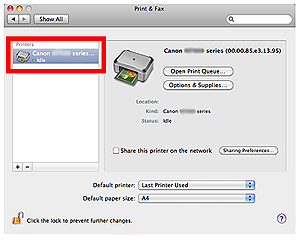Add Printer
When using Mac OS X with Canon printer driver installed, you can select Bonjour or canonijnetwork in the [Add Printer] dialog.
Here are screen shots when Bonjour Multifunction is selected under Kind column in Add Printer dialog box.
| Canon xxx series is selected in Print Using |
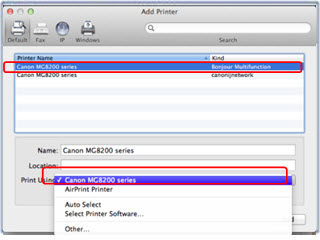
|
| AirPrint Printer is selected in Print Using |
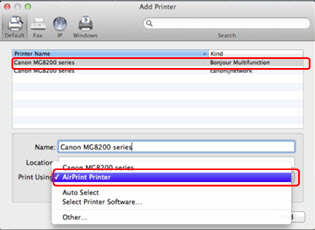
|
 Important:
Important:
- Canon recommends you to use canonijnetwork for printing.
If Bonjour Multifunction is selected, remaining ink level messages may differ from those indicated by canonijnetwork.
- Selecting Bonjour Multifunction will also provide limited driver functionality.
Refer to the following Print dialog screen shots illustrating the differences between the driver options.
| Bonjour Selected |

|
| canonijnetwork Selected |
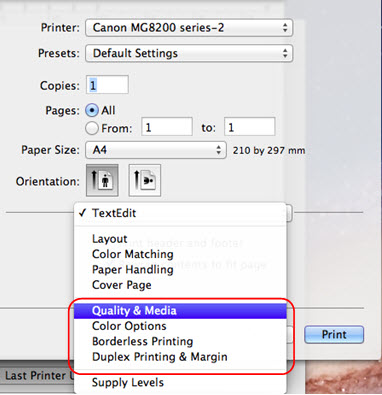
|
Follow these instructions to select canonijnetwork driver.
- From Apple menu, click System Preferences.
- In System Preferences, click Print & Scan (in Mac OS X 10.7.x) or Print & Fax (in Mac OS X 10.6.x / Mac OS X 10.5.x).
- When the Print & Scan (or Print & Fax) dialog appears, select the printer from the list and then click "-" to delete the driver.
- After the printer is deleted, click "+" to add the canonijnetwork driver.
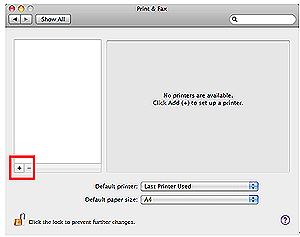
- Select Add Other Printer or Scanner.
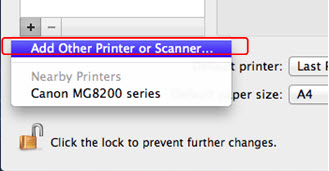
- At the Add Printer dialog, select canonijnetwork.
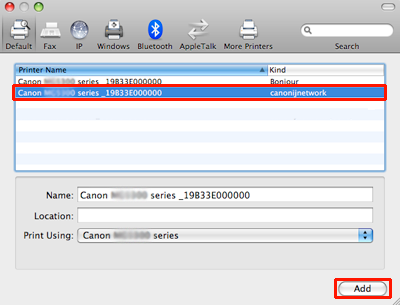
- In Print Using confirm Canon xxx series appears and then click Add.
- At the Print & Scan or Print & Fax confirm that your printer model is added to the printer list.