Document Jams in the Feeder
important:
Perform the operation while the machine is still on
If it is turned off, the data that is printing will be erased.
If the jammed paper is torn
Remove all torn pieces of paper to avoid further jams.
If paper jams occur repeatedly
Check the following.
- Fan the paper stack and tap the edge on a flat surface to align the paper before loading it into the machine.
- Make sure that the paper you are using meets the requirements for use.
- Make sure that you have removed all scraps of paper from the inside of the machine.
note:
Do not force the jammed document or paper out of the machine.
Contact your local authorized Canon dealer or the Canon help line for assistance, if needed.
Follow onscreen instructions as well as the ones provided in this section to remove jammed documents.
1. Press [  ].
].
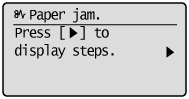
2. Remove the document loaded in the feeder.
3. Open the feeder cover.
For MF8080Cw, proceed to step 5.
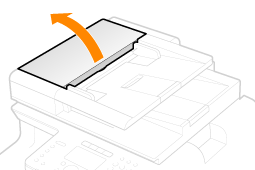
4. Move the release lever (A) to the position shown in the figure. (MF8380Cdw Only)
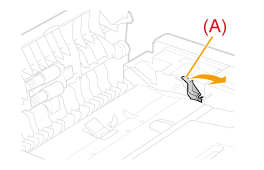
5. Remove the jammed document by pulling it gently.
For MF8080Cw, proceed to step 8.
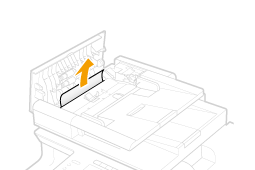
6. Open the inner cover by holding the green tab (A). (MF8380Cdw Only)

7. Remove the jammed document by pulling it gently. (MF8380Cdw Only)

8. Close inner cover.
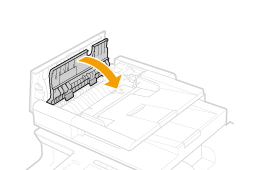
9. Close the feeder cover.
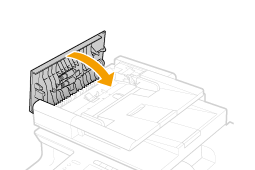
10. Close the feeder gently.