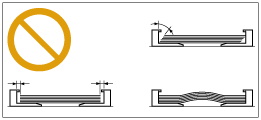Placing Documents
This section describes how to place documents on the platen glass or in the feeder.
Placing Documents on the Platen Glass
warning:
Precautions when closing the feeder or the platen glass cover
- Be careful not to get your fingers caught. This may cause personal injury.
- Do not press down the feeder or the platen glass cover forcefully. This may damage the platen glass and cause personal injury.
1. Open the feeder or the platen glass cover.

2. Place your document face down.
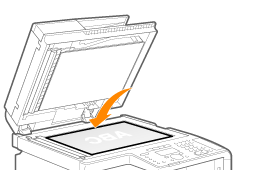
3. Align the document with the appropriate paper size marks.
If the document does not match any of the paper size marks, align the center of your document with the arrow mark.
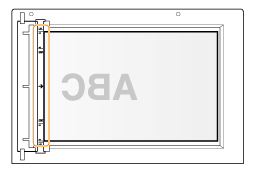
4. Close the feeder or the platen glass cover gently.
The machine is ready to scan or copy the document.
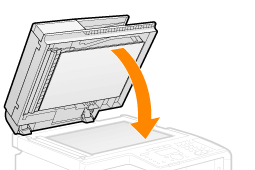
When scanning or copying is complete, remove the document from the platen glass.
Placing Documents in the Feeder
important:
- Up to 50 documents can be loaded.
If 51 or more documents are loaded, paper jams may occur, or the documents may not be scanned.
- While scanning a document
Do not add or remove documents.
- When scanning documents is complete
Remove the documents from the document delivery tray to avoid paper jams.
- Avoid scanning the same document more than 30 times.
When scanned repeatedly, documents can become folded or torn, which may cause paper jams.
If the feeder rollers are soiled from scanning a document written in pencil Clean the feeder rollers. For details, see "Cleaning the Feeder Automatically".
- Be sure to align the document guides securely against the edges of the document.
- If the document guides are too loose or too tight, this may result in misfeeds or paper jams.
- Printouts may be askew depending on the printing environment. Loading the document properly sometimes relieves the problem.
1. Spread the document guides a little wider than the actual document width.

2. Pull out the tray extension before loading the large size document.
Pull out the tray extension when the document is hanging out of the document feeder tray.
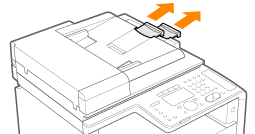
3. Fan the document stack and even the edges.

4. Neatly place the documents face up.
- Place the document under the load limit guides (A).
- Make sure that the paper stack does not exceed the load limit marks (B).
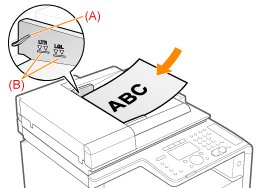
5. Align the document guides securely against the edges of the document.
The machine is ready to scan the document.
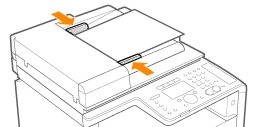
important:
- Be sure to align the document guides securely against the edges of the document.
If the document guides are too loose or too tight, this may result in misfeeds or paper jams.