Cleaning the Machine
Before cleaning the machine, note the following.
- Make sure that no jobs are stored in memory before turning OFF the power switch and disconnecting the power cord.
- Use a soft cloth to avoid scratching the components.
- Do not clean the machine components with tissue paper, paper towels, or similar materials. These materials tend to stick to the components or generate static charges.
attention:
Never use volatile liquids such as thinner, benzene, acetone, or any other chemical cleaner to clean the machine. These can damage the machine components.
- Precautions to take when cleaning the feeder or the platen glass cover
Do not dampen the cloth too much, as this may tear the document or damage the machine.
- Precautions to take when closing the feeder or the platen glass cover
Be careful not to get your fingers caught.
- Precautions to take when you get toner onto your hands or into clothing
If toner gets on your hands or clothing, wash them immediately with cold water.
The toner sets onto hands or into clothing if you try to wash it with warm water. Once it is set, you can hardly remove the toner stains.
note:
- About sending or receiving faxes
When the power plug is unplugged, the machine cannot send or receive faxes.
- When a job is waiting to be printed
The job is deleted when you turn OFF the power switch.
- About jobs stored in memory
Jobs can be stored in memory for approximately five minutes after the power plug has been unplugged.
Cleaning the Exterior
Clean the exterior of the machine and ventilation slots.
1. Turn OFF the power switch and disconnect the power cord.
2. Clean the exterior of the machine with a soft, well wrung out cloth dampened with water or a mild detergent diluted with water.

3. Wait for the machine to dry completely before reconnecting the power cord and turn ON the power.
Cleaning the Fixing Unit
In the following cases, the fixing unit may be dirty. Clean the fixing unit.
- When black streaks appears on the printed paper
- When a toner cartridge is replaced
1. Press [  ] (Menu)
] (Menu)
2. Press [  ] or [
] or [  ] to select <Adjustment/Maintenance>, and then press [OK].
] to select <Adjustment/Maintenance>, and then press [OK].

3. Press [  ] or [
] or [  ] to select <Clean Fixing Unit>, and then press [OK].
] to select <Clean Fixing Unit>, and then press [OK].

4. Confirm that paper is loaded, and then press [OK].
Load paper of the type displayed on the screen.
Cleaning starts. It takes approx. 68 seconds for MF8380Cdw and approx. 74 seconds for MF8080Cw.
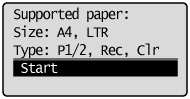
* It is recommended that you use plain paper to clean the fixing unit.
note:
- If cleaning does not start
When there are jobs stored in memory, this function is not available.
5. Press [  ] (Menu) to close the menu screen.
] (Menu) to close the menu screen.
Cleaning the ITB
If dirt sticks to the transfer belt and results in deterioration in print quality, clean the transfer belt inside the machine.
1. Press [  ] (Menu).
] (Menu).
2. Press [  ] or [
] or [  ] to select <Adjustment/Maintenance>, and then press [OK].
] to select <Adjustment/Maintenance>, and then press [OK].

3. Press [  ] or [
] or [  ] to select <Clean ITB>, and then press [OK].
] to select <Clean ITB>, and then press [OK].

4. Press [OK].
Cleaning starts. It takes approx. 51 seconds for MF8380Cdw and approx. 83 seconds for MF8080Cw.

5. Press [  ] (Menu) to close the menu screen.
] (Menu) to close the menu screen.
Cleaning the Platen Glass
Follow this procedure to clean the platen glass and the under surface of the feeder or the platen glass cover.
1. Turn OFF the power switch and disconnect the power cord.
2. Open the feeder or the platen glass cover.

3. Clean the platen glass and the under surface of the feeder or the platen glass cover.
(1) Clean the areas with a cloth dampened with water.
(2) Wipe the areas with a soft, dry cloth.

4. Close the feeder or the platen glass cover.
5. Connect the power cord and turn ON the power switch.
Cleaning the Feeder Automatically
If your document has black streaks or appears dirty after it has been scanned from the feeder, the rollers inside the feeder may be dirty. Clean the roller using blank paper.
1. Press [  ] (Menu).
] (Menu).
2. Select <Adjustment/Maintenance> using [  ] or [
] or [  ] and press [OK].
] and press [OK].

3. Select <Clean Feeder> using [  ] or [
] or [  ] and press [OK].
] and press [OK].

4. Load 10 sheets of A4 or Letter size plain paper in the feeder, and then press [OK].
The cleaning begins. It takes approximately 65 seconds to complete the process.

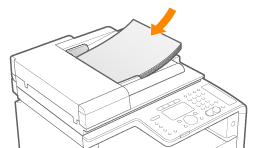
5. Press [  ] (Menu) to close the menu screen.
] (Menu) to close the menu screen.