The details on how to shoot movies are described below.
The camera will determine the subject and shooting conditions, and select the best settings for the scene. The audio will record in stereo.
If you continue shooting for a long time, the camera may become warm. This is not a malfunction.
important:
- Do not touch the <Microphone> during shooting.
- If buttons other than the (
 ) are operated during shooting, the operation sound will also be recorded.
) are operated during shooting, the operation sound will also be recorded. - You can use the [Optical Zoom] or [Digital Zoom] while shooting movies.
Shooting standard movies (Standard)
1. Press the <Power> button on the camera.
2. The following screen appears.
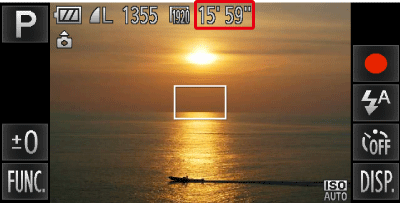
The maximum shooting duration appears on the [LCD Monitor].
If it does not appear, touch [DISP.] ( ) to display it.
) to display it.
3. Point the camera at the subject, and turn the <Zoom Lever> to compose the shot.
4. Touch [Shooting Movies] ( ) to start shooting.
) to start shooting.
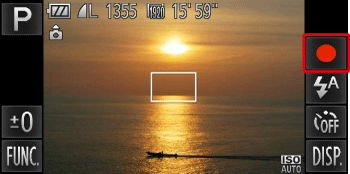
5. The following screen appears.
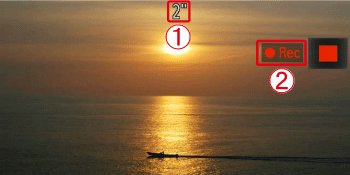
When the camera starts shooting,  [Elapsed Time] and
[Elapsed Time] and  [Rec] appear on the [LCD Monitor].
[Rec] appear on the [LCD Monitor].
6. Touch ( ) to end shooting.
) to end shooting.
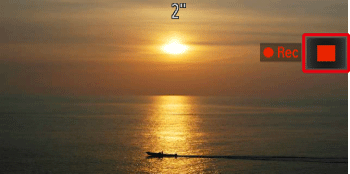
note:
- The camera will beep twice and stop shooting the movie.
- The movie will record to the memory card.
- Shooting will automatically stop when the memory card fills.
- Recording may stop even if the maximum clip length has not been reached on some memory cards. SD Speed Class 6 or higher memory cards are recommended.
- For details on the number of movies that can be recorded on one memory card, please see .
Changing the movie mode to shoot movies (iFrame Movie, Super Slow Motion Movie)
You can change the movie mode to [iFrame Movie] or [Super Slow Motion Movie] to shoot movies.
For details on the movie modes, please see the following table.
| Movie Mode | Description |
|---|
( ) Standard ) Standard | Standard mode |
( ) iFrame Movie ) iFrame Movie |
You can shoot movies that are to be edited with software*1 or devices that support iFrame*2. The recording pixel count is fixed to ( ). ).
|
( ) Super Slow Motion Movie ) Super Slow Motion Movie | You can shoot fast-moving subjects and play back movies in slow motion. |
*1 You can quickly edit and save iFrame movies with version 6.7.2 or later of ZoomBrowser EX or ImageBrowser.
*2 Video type advocated by Apple.
note:
1. Press the <Power> button of the camera.
2. The following screen appears.
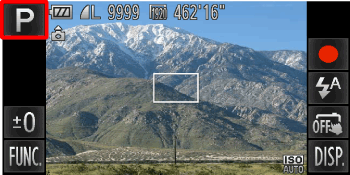
Touch [Rec. Mode] in the upper left-hand corner of the screen.
(If no changes have been made so far, [Program AE] ( ) will be displayed.)
) will be displayed.)
3. The following screen appears.
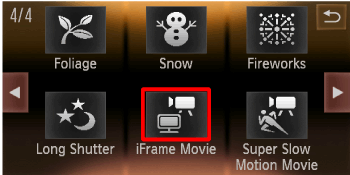
Touch the desired shooting mode. (In this case [iFrame Movie] ( ) is selected.)
) is selected.)
4. The following screen appears.

Touch [OK].
5. The following screen appears.
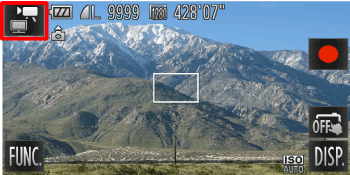
If the [iFrame Movie] ( ) icon is displayed on the upper-left part of the screen, the setting is completed.
) icon is displayed on the upper-left part of the screen, the setting is completed.