Clean the feeder roller, and the scanning area
Cleaning the Platen Glass
Follow this procedure to clean the platen glass and the under surface of the feeder.
1. Turn OFF the power switch and disconnect the power cord.
2. Open the feeder.
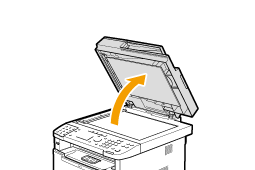
3. Clean the platen glass and the under surface of the feeder.
(1) Clean the areas with a cloth dampened with water.
(2) Wipe the areas with a soft, dry cloth.

4. Close the feeder.
5. Connect the power cord and turn ON the power switch.
Cleaning the Feeder
If your document has black streaks or appears dirty after it has been scanned from the feeder, the rollers inside the feeder may be dirty. Clean the feeder's scanning area and rollers.
1. Turn OFF the power switch and disconnect the power cord.
2. Open the feeder cover.

3. Clean the rollers (A) inside the feeder with a well wrung out cloth dampened with water and wipe them with a soft, dry cloth.
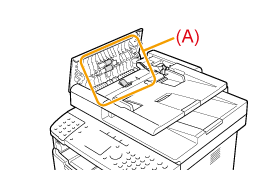
4. Close the feeder cover.
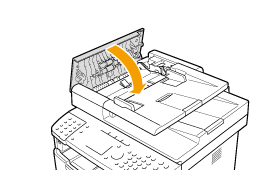
5. Connect the power cord and turn ON the power switch.
Cleaning the Feeder Automatically
If your document has black streaks or appears dirty after it has been scanned from the feeder, the rollers inside the feeder may be dirty. Clean the roller using blank paper.
1. Press [  ] (Menu).
] (Menu).
2. Select <Adjustment/Maintenance> using [  ] or [
] or [  ] and press [OK].
] and press [OK].

3. Select <Clean Feeder> using [  ] or [
] or [  ] and press [OK].
] and press [OK].

4. Load 10 sheets of A4 or Letter size plain paper in the feeder, and then press [OK].
The cleaning begins. It takes approximately 44 seconds to complete the process.


5. Press [  ] (Menu) to close the menu screen.
] (Menu) to close the menu screen.