Clean the fixing unit.
In the following cases, the fixing unit may be dirty. Clean the fixing unit.
- When black streaks appears on the printed paper
- When a toner cartridge is replaced
Cleaning the Fixing Unit
In the following cases, the fixing unit may be dirty. Clean the fixing unit.
- When black streaks appears on the printed paper
- When a toner cartridge is replaced
1. Press [  ] (Menu)
] (Menu)
2. Press [  ] or [
] or [  ] to select <Adjustment/Maintenance>, and then press [OK].
] to select <Adjustment/Maintenance>, and then press [OK].

3. Press [  ] or [
] or [  ] to select <Clean Fixing Unit>, and then press [OK].
] to select <Clean Fixing Unit>, and then press [OK].

4. Confirm that paper is loaded, and then press [OK].
Load paper of the type displayed on the screen.
Cleaning starts. It takes approx. 68 seconds for MF8380Cdw and approx. 74 seconds for MF8080Cw.
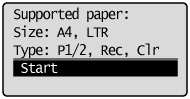
* It is recommended that you use plain paper to clean the fixing unit.
note:
- If cleaning does not start
When there are jobs stored in memory, this function is not available.
5. Press [  ] (Menu) to close the menu screen.
] (Menu) to close the menu screen.