The paper type you load in the printer' should match the paper type set in your print dialog box.
Here's how to change paper settings from a Mac®.
Change the paper type
 Confirm that the cable is connected and the printer is powered ON before you continue.
Confirm that the cable is connected and the printer is powered ON before you continue.
-
From the File menu, select Print to open the Print dialog box.
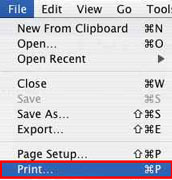
-
Select your printer model from the Printer drop-down. The screen you see will differ depending on your version of Mac OS X®.
-
Select Quality & Media from the drop-down in the middle of the screen.
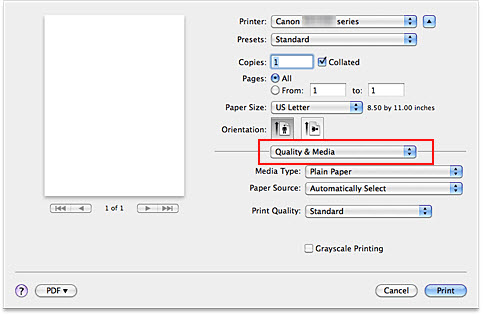
-
From the Media Type drop-down, select the paper type you will use to print.
 Your paper choices may differ depending on your printer model.
Your paper choices may differ depending on your printer model.
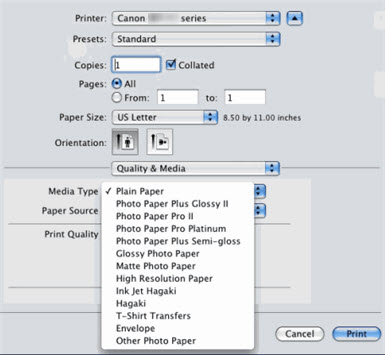
-
Select Print to start your print task.